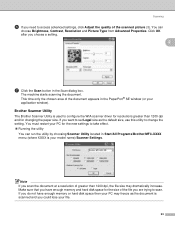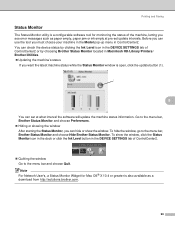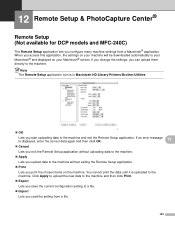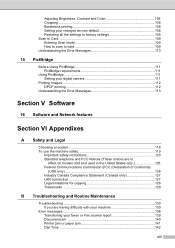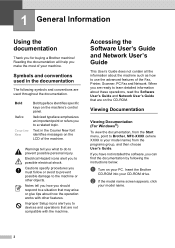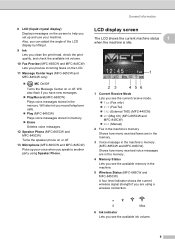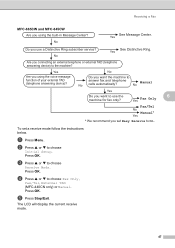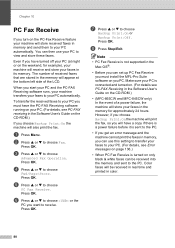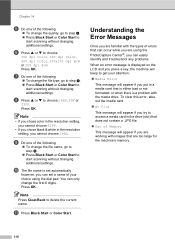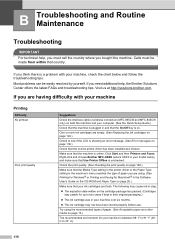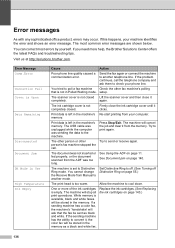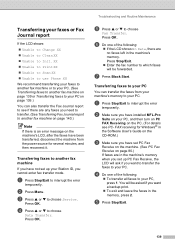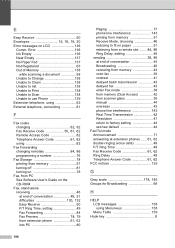Brother International MFC 665CW Support Question
Find answers below for this question about Brother International MFC 665CW - Color Inkjet - All-in-One.Need a Brother International MFC 665CW manual? We have 3 online manuals for this item!
Question posted by pcutler68 on May 10th, 2011
Have A Brother Mfc-665cw Printer With Error Message 'unable To Change 50' Help
Current Answers
Answer #1: Posted by Mets86 on April 10th, 2012 9:50 AM
The specific error you are likely having is caused either by an actual paper jam, or the Carriage Encoder Strip being dislodged from the sensor. Unfortunately, this is a difficult problem to fix. If you are comfortable attempting the fix yourself, you will need to:
- Disconnect the power cable
- Remove the top cover
- Remove the panel
- Re-Seat the encoder strip (small plastic foil) on the sensor
Related Brother International MFC 665CW Manual Pages
Similar Questions
my printer stopped printing. the message says unable to print 34. Brother MFC-465CN
I have a Brother MFC-440CN printer. The printer also does not turn off using the black button on the...
how do you scan using brother MFC - J430W