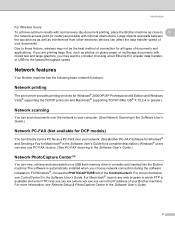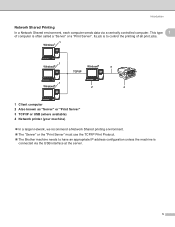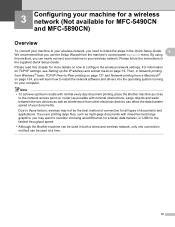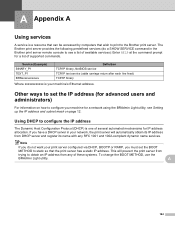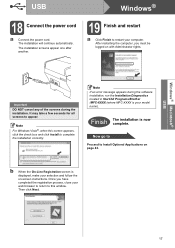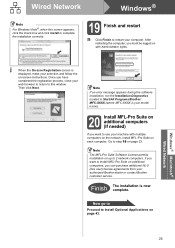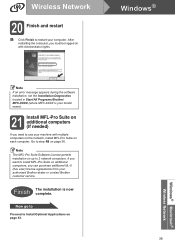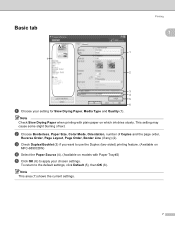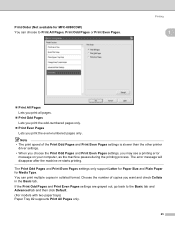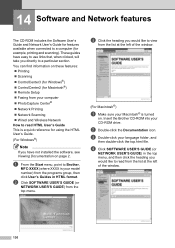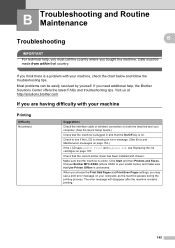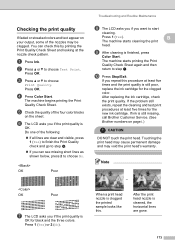Brother International MFC 6490CW Support Question
Find answers below for this question about Brother International MFC 6490CW - Color Inkjet - All-in-One.Need a Brother International MFC 6490CW manual? We have 8 online manuals for this item!
Question posted by apotanah on March 20th, 2015
Unable To Print Error 73 Brother Mfc 649cw
The person who posted this question about this Brother International product did not include a detailed explanation. Please use the "Request More Information" button to the right if more details would help you to answer this question.
Current Answers
Related Brother International MFC 6490CW Manual Pages
Similar Questions
Error In Brother Mfc 9840cdw: Display Unable Print 2a
Unable print 2A
Unable print 2A
(Posted by mikhailkohen 9 years ago)
How To Clear Unable To Initialize 50 Error Message Brother Mfc 6890
(Posted by alwynEalv 9 years ago)
Www.how To Change Print Head On Brother Mfc 6490cw
(Posted by jvc20chula 9 years ago)
How To Remove Print Head On Brother Mfc-6490cw
(Posted by deanfdcor 10 years ago)
How To Fix 'unable Print 36' On Brother Mfc 5890cn Model
My printer is always perform cleaning after it recieves my command to print, and after cleaning by t...
My printer is always perform cleaning after it recieves my command to print, and after cleaning by t...
(Posted by edselserra 10 years ago)