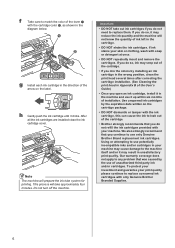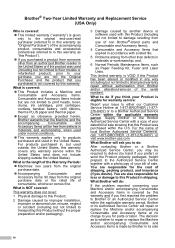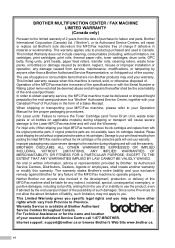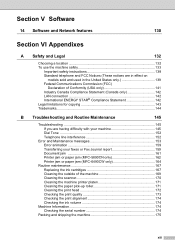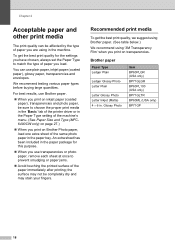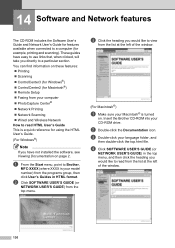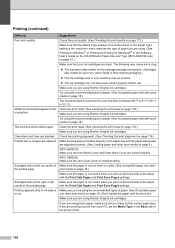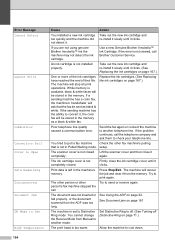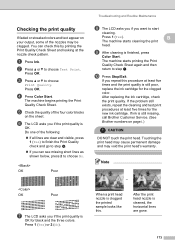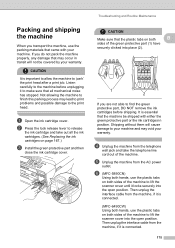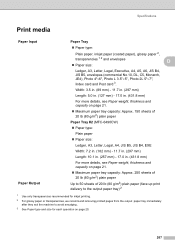Brother International MFC 6490CW Support Question
Find answers below for this question about Brother International MFC 6490CW - Color Inkjet - All-in-One.Need a Brother International MFC 6490CW manual? We have 8 online manuals for this item!
Question posted by deanfdcor on February 9th, 2014
How To Remove Print Head On Brother Mfc-6490cw
The person who posted this question about this Brother International product did not include a detailed explanation. Please use the "Request More Information" button to the right if more details would help you to answer this question.
Current Answers
Related Brother International MFC 6490CW Manual Pages
Similar Questions
How To Remove Print Head Brother Mfc-295cn
(Posted by carrlazyh 9 years ago)
How To Remove Print Head Brother 6490
(Posted by sabrand 9 years ago)
How To Clean Printer Head Brother Mfc-6490cw
(Posted by erikpeellee 9 years ago)
How To Clean Print Head Brother Mfc-495cw
(Posted by jimbakki 10 years ago)
How To Clean Print Head Brother Mfc-6490cw
(Posted by kobmizo 10 years ago)