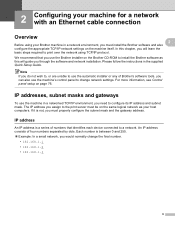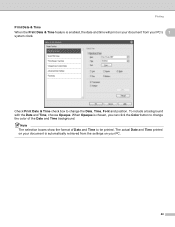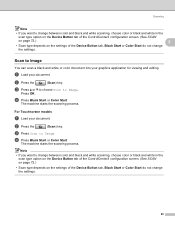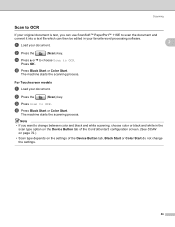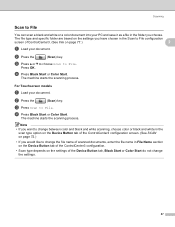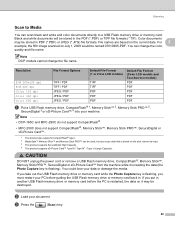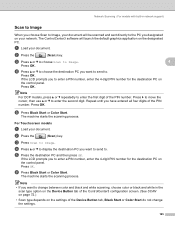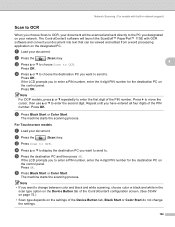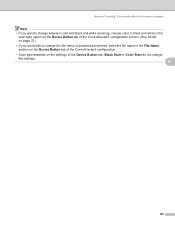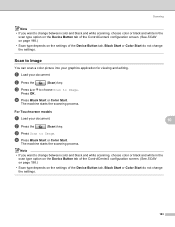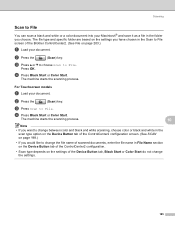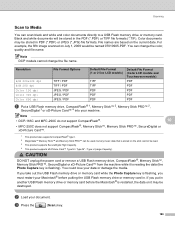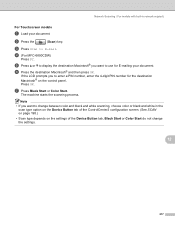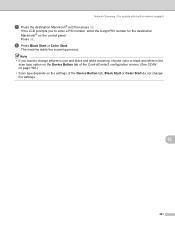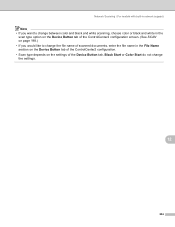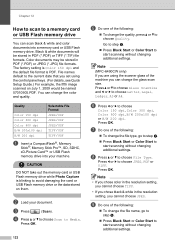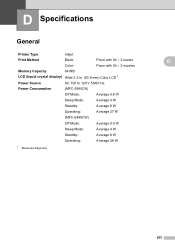Brother International MFC 6490CW Support Question
Find answers below for this question about Brother International MFC 6490CW - Color Inkjet - All-in-One.Need a Brother International MFC 6490CW manual? We have 8 online manuals for this item!
Question posted by haleonar on January 4th, 2015
'unable To Change 50'
The person who posted this question about this Brother International product did not include a detailed explanation. Please use the "Request More Information" button to the right if more details would help you to answer this question.
Current Answers
Answer #1: Posted by Odin on January 4th, 2015 6:52 PM
From http://www.fixya.com/support/t294185-brother_mfc_240c_change_unable_50:
1-remove the top cover
2-remove the panel
3- re-seat (re - s e a t !!! not re- s e t !! ) the encoded strip.
Hope this is useful. Please don't forget to click the Accept This Answer button if you do accept it. My aim is to provide reliable helpful answers, not just a lot of them. See https://www.helpowl.com/profile/Odin.
Related Brother International MFC 6490CW Manual Pages
Similar Questions
How To Clear Unable To Initialize 50 Error Message Brother Mfc 6890
(Posted by alwynEalv 9 years ago)
How To Adjust The Color Settings In Brother Mfc-6490cw Printer?
(Posted by BmcneKmcp 10 years ago)
How To Change The Color Settings On Brother Mfc-j835dw
(Posted by haydque 10 years ago)
Unable To Clean 5a
How to solve for error message "unable to clean - 5a" at my Brother MFC 6490CW
How to solve for error message "unable to clean - 5a" at my Brother MFC 6490CW
(Posted by nicknees88 10 years ago)