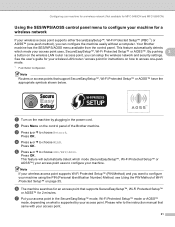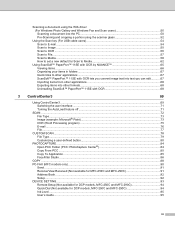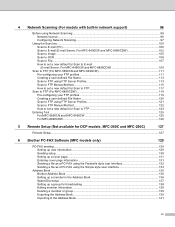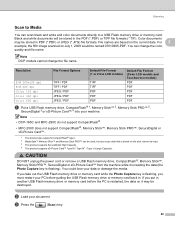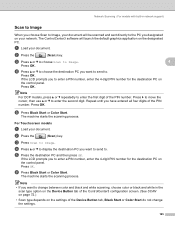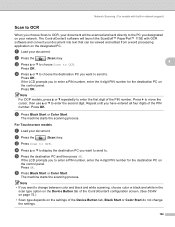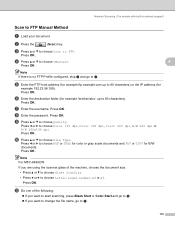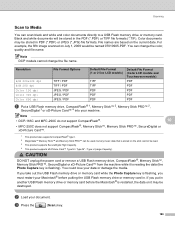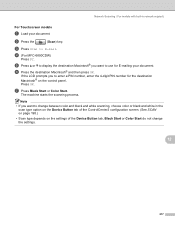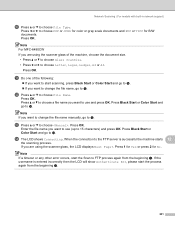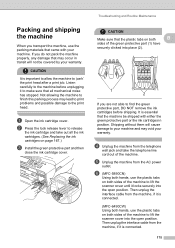Brother International MFC 5890CN Support Question
Find answers below for this question about Brother International MFC 5890CN - Color Inkjet - All-in-One.Need a Brother International MFC 5890CN manual? We have 7 online manuals for this item!
Question posted by jonzy on July 13th, 2014
How To Scan On Mfc-5890cn Using Ubuntu
The person who posted this question about this Brother International product did not include a detailed explanation. Please use the "Request More Information" button to the right if more details would help you to answer this question.
Current Answers
Related Brother International MFC 5890CN Manual Pages
Similar Questions
How To Install Brother Mfc 5890cn Ubuntu Driver
(Posted by redoBut 9 years ago)
Message Unable To Init Of A Printer Brother Mfc 5890cn When Scanning
(Posted by howeishorts 9 years ago)
How To Scan Mfc 7340 Using Paperport
(Posted by maii1dama 10 years ago)
Where Does My File Get Scanned To When Using Brother Mfc-j435w
(Posted by Elylacoun 10 years ago)
How To Install Brother Mfc-5890cn In Ubuntu
(Posted by vititst 10 years ago)