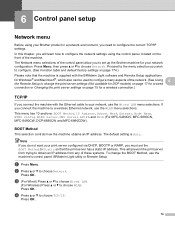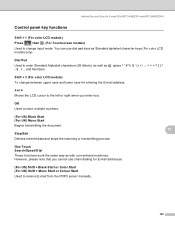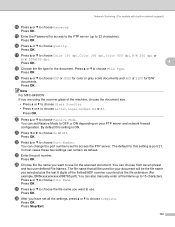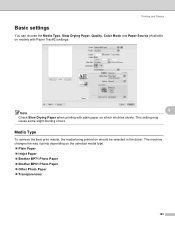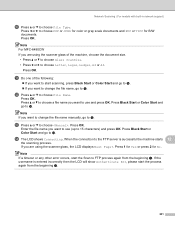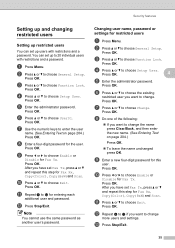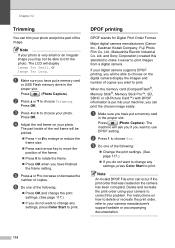Brother International MFC 5890CN Support Question
Find answers below for this question about Brother International MFC 5890CN - Color Inkjet - All-in-One.Need a Brother International MFC 5890CN manual? We have 7 online manuals for this item!
Question posted by bogglybill on March 15th, 2012
Changing From Landscape To Portrait On Lcd Menu
printer only prints in landscape when used as a stand alone copier.cannot change orientation on lcd menu.how do you adjust the setting please?
Current Answers
Related Brother International MFC 5890CN Manual Pages
Similar Questions
How To Make My Brother Mfc 7860dw Printer Print In Color
(Posted by jgeebenny8 10 years ago)
How To Change Into English Language In Printing Preferences
I use Microsoft Windows XP Professional Service Pack 3 and I have a problem with the language in pri...
I use Microsoft Windows XP Professional Service Pack 3 and I have a problem with the language in pri...
(Posted by honestman1975 10 years ago)
Can I Install Brother Mfc-j430w Color Inkjet Printer Without Cd
(Posted by gracebrid 10 years ago)
What Causes A Light Strip On Lcd Sceen
What causes a light strip on screen?
What causes a light strip on screen?
(Posted by lupardusj 11 years ago)
Disabled User Do U Have To Change The Paper Size Yourself
(Posted by cheryl50755 12 years ago)