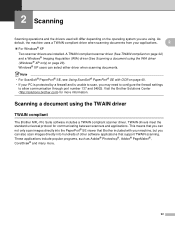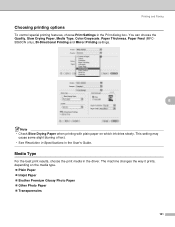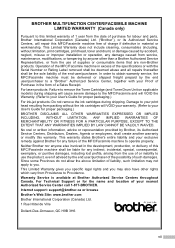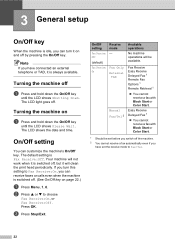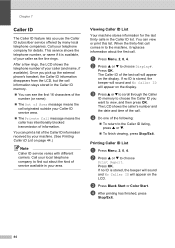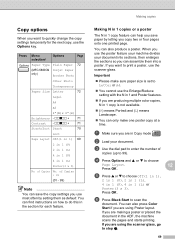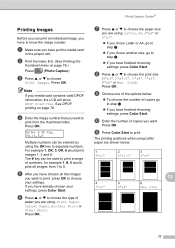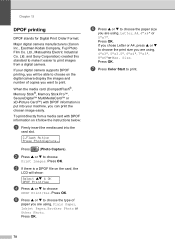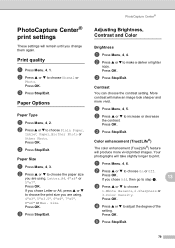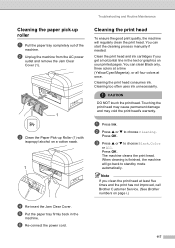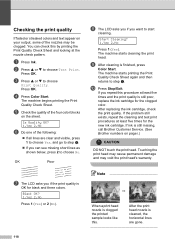Brother International MFC 5460CN Support Question
Find answers below for this question about Brother International MFC 5460CN - Color Inkjet - All-in-One.Need a Brother International MFC 5460CN manual? We have 2 online manuals for this item!
Question posted by robcrumtom7 on April 5th, 2014
What Does Clean Unable 46 Mean?
The person who posted this question about this Brother International product did not include a detailed explanation. Please use the "Request More Information" button to the right if more details would help you to answer this question.
Current Answers
Related Brother International MFC 5460CN Manual Pages
Similar Questions
Code Is 46? Unable Clean What Is This?
(Posted by robcrumtom7 10 years ago)
Hi, My Name Is Robert My Brother -all In One -color Inkjet 5460cn Codeis 46?
(Posted by robcrumtom7 10 years ago)
Dcp-165 Problem =clean Unable 46 See Trobleshooting & Routine Maintance
(Posted by bijushrestha35 11 years ago)
Clean Unable 46
WHEN SITCH ON MY BROTHER MFC-240C PRINTER, IT SHOW ON LCD "CLEAN UNABLE 46" & NOT GET READY FOR ...
WHEN SITCH ON MY BROTHER MFC-240C PRINTER, IT SHOW ON LCD "CLEAN UNABLE 46" & NOT GET READY FOR ...
(Posted by mmmondal11 11 years ago)