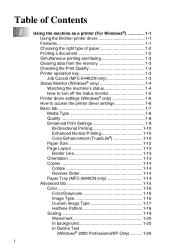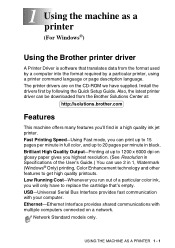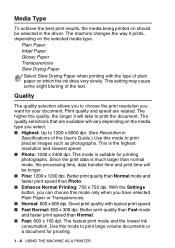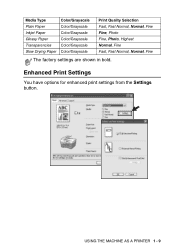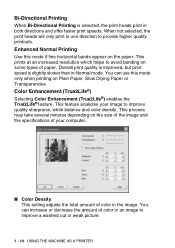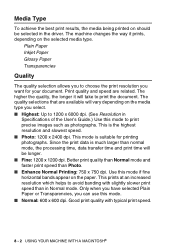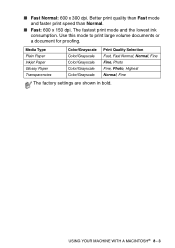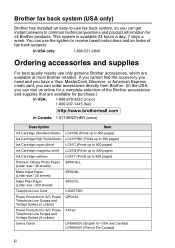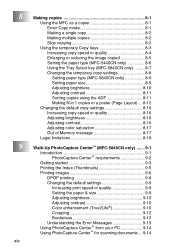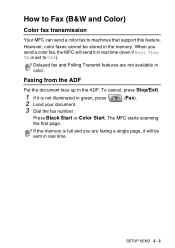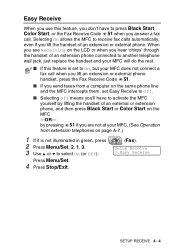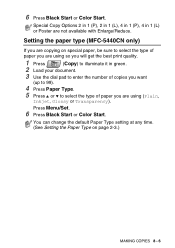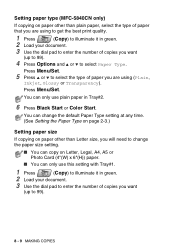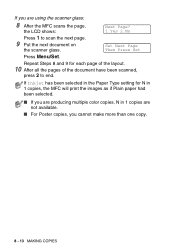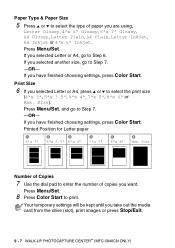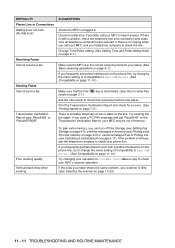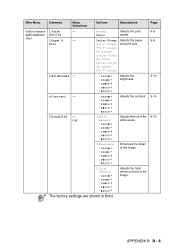Brother International MFC 5440CN Support Question
Find answers below for this question about Brother International MFC 5440CN - Color Inkjet - All-in-One.Need a Brother International MFC 5440CN manual? We have 2 online manuals for this item!
Question posted by niki2314 on June 5th, 2012
Won't Catch The Paper For Printing.
Grinding noise.
Paper does not get caught for rolling through for printing.
Current Answers
Related Brother International MFC 5440CN Manual Pages
Similar Questions
Recommended Printing Volume
Good morning!!May I know how large for the printing volume will you recommended for model FAX 2840?T...
Good morning!!May I know how large for the printing volume will you recommended for model FAX 2840?T...
(Posted by siewyeepang 7 years ago)
How Do I Print In Color With The Brother Mfc-8460n
how do I print color copies with the brother mfc-8460n
how do I print color copies with the brother mfc-8460n
(Posted by whiggins245 8 years ago)
How Can I Reset The Error Message Paper Jam?
I do not have a paper jam in my mfc5440cn but it says i do and i need to reset the message.
I do not have a paper jam in my mfc5440cn but it says i do and i need to reset the message.
(Posted by cedipirro 9 years ago)
Can I Install Brother Mfc-j430w Color Inkjet Printer Without Cd
(Posted by gracebrid 10 years ago)
Not Printing Correct
I cannot get the printer to print in reverse order. What should I do?
I cannot get the printer to print in reverse order. What should I do?
(Posted by hscorpion43 12 years ago)