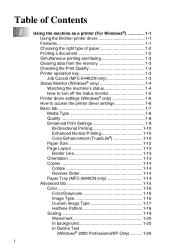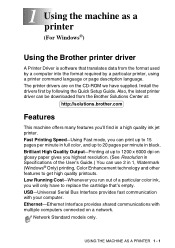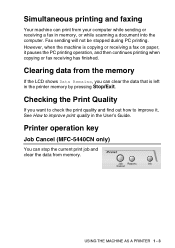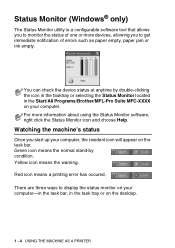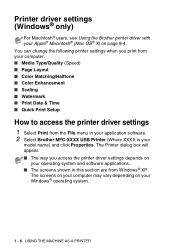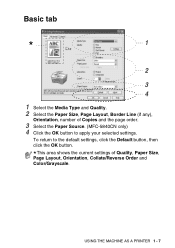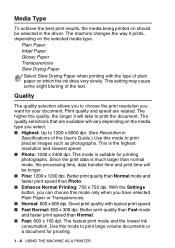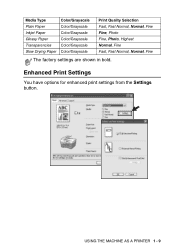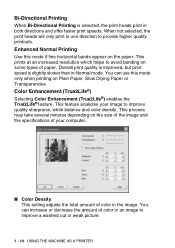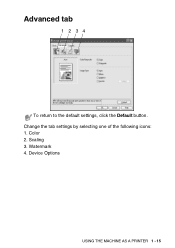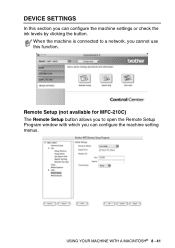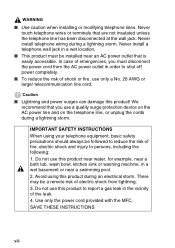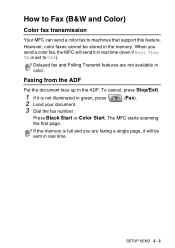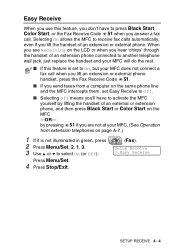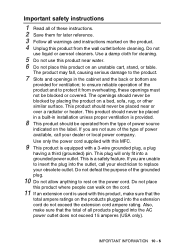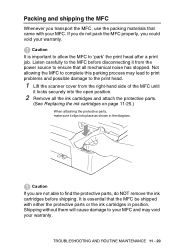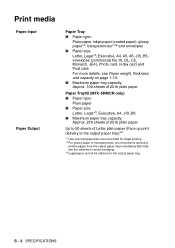Brother International MFC 5440CN Support Question
Find answers below for this question about Brother International MFC 5440CN - Color Inkjet - All-in-One.Need a Brother International MFC 5440CN manual? We have 2 online manuals for this item!
Question posted by jain1800 on September 5th, 2011
Can I Use This Printer A Wireless Printer
The person who posted this question about this Brother International product did not include a detailed explanation. Please use the "Request More Information" button to the right if more details would help you to answer this question.
Current Answers
Related Brother International MFC 5440CN Manual Pages
Similar Questions
How To Use Printer Head Cleaner On A Brother Mfc-j615w Printer?
(Posted by SbaNi 10 years ago)
Hello, I Need To Replace Ink Cartridges And Hook Up Printer To Laptap.
(Posted by agiraldi 10 years ago)
Brother 9970cdw How To Use Printer Without Replacing The Drum
(Posted by Aserhip 10 years ago)
Printer's Download To Windows 7 - 32 Byte
I couldn't download all printer's features to my PC with Windows 7 - 32 Byte
I couldn't download all printer's features to my PC with Windows 7 - 32 Byte
(Posted by henrybed 11 years ago)