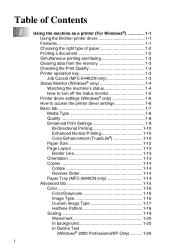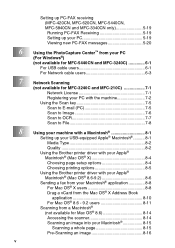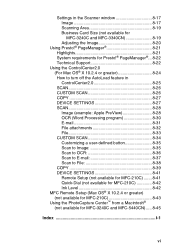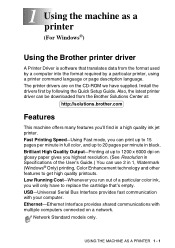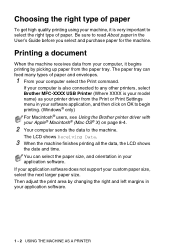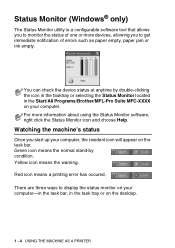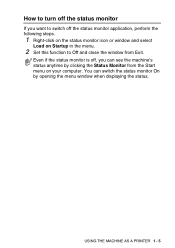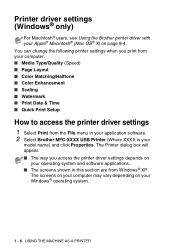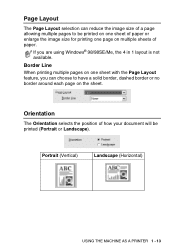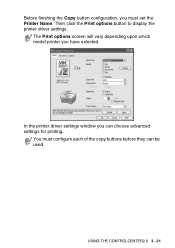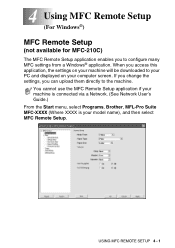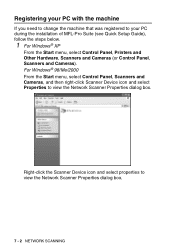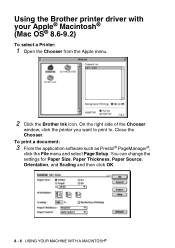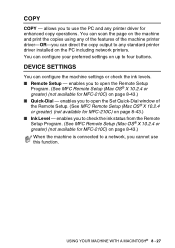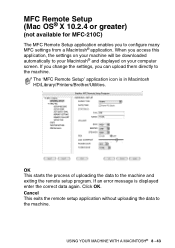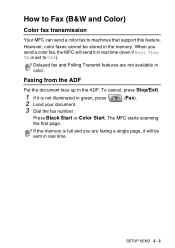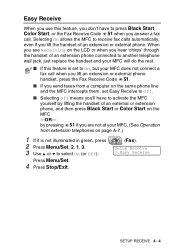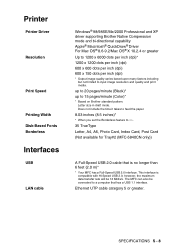Brother International MFC 5440CN Support Question
Find answers below for this question about Brother International MFC 5440CN - Color Inkjet - All-in-One.Need a Brother International MFC 5440CN manual? We have 2 online manuals for this item!
Question posted by henrybed on October 17th, 2012
Printer's Download To Windows 7 - 32 Byte
I couldn't download all printer's features to my PC with Windows 7 - 32 Byte
Current Answers
Related Brother International MFC 5440CN Manual Pages
Similar Questions
How To Adjust The Color On My Brother Mfc 9970 Cdw Printer
(Posted by LWEELa 10 years ago)
How To Disable Color Printing On Brother Mfc 9560cdw Printer
(Posted by vititst 10 years ago)
Hello, I Need To Replace Ink Cartridges And Hook Up Printer To Laptap.
(Posted by agiraldi 10 years ago)
Can I Use This Printer A Wireless Printer
(Posted by jain1800 12 years ago)