Brother International MFC 495CW Support Question
Find answers below for this question about Brother International MFC 495CW - Color Inkjet - All-in-One.Need a Brother International MFC 495CW manual? We have 7 online manuals for this item!
Question posted by kerry20929 on May 23rd, 2012
Station Id Setup
How do I set up station ID for a second computer connected to a wireless network? When I press Scan on the printer the message "check connection" is displayed.
Current Answers
There are currently no answers that have been posted for this question.
Be the first to post an answer! Remember that you can earn up to 1,100 points for every answer you submit. The better the quality of your answer, the better chance it has to be accepted.
Be the first to post an answer! Remember that you can earn up to 1,100 points for every answer you submit. The better the quality of your answer, the better chance it has to be accepted.
Related Brother International MFC 495CW Manual Pages
Network Users Manual - English - Page 13
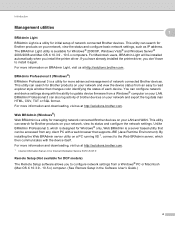
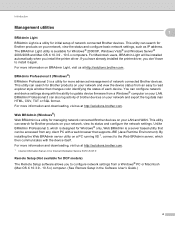
... can configure network and device settings along with the ability to install it again. You can search for Brother products on your LAN. This utility can be installed automatically when you install the printer driver. Unlike BRAdmin Professional 3, which then communicates with a web browser that changes color identifying the status of network connected Brother devices. Web BRAdmin...
Network Users Manual - English - Page 22
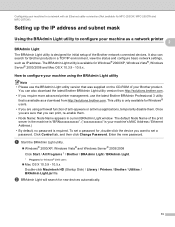
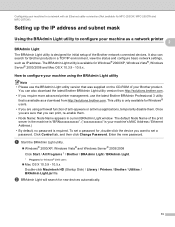
..." is your machine using a firewall function of the Brother network connected devices.
Click Control tab, and then click Change Password. How to configure your machine's MAC Address / Ethernet Address.)
• By default, no password is available for , double-click the device you require more advanced printer management, use the BRAdmin Light utility version that is...
Network Users Manual - English - Page 25
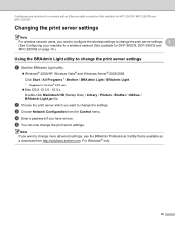
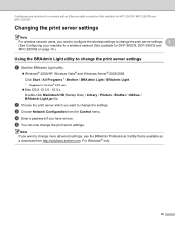
...to change the print server settings. Configuring your machine for a network with an Ethernet cable connection (Not available for MFC-253CW, MFC-255CW and MFC-257CW)
Changing the print server settings 2 Note For wireless network users, you need to configure the wireless settings to change the print server settings. 2 (See Configuring your machine for a wireless network (Not available for Windows...
Network Users Manual - English - Page 28
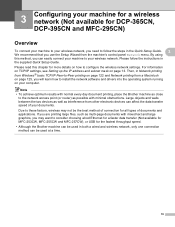
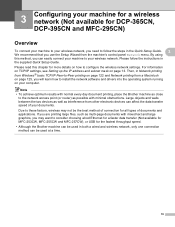
... other electronic devices can easily connect your machine to your wireless network. If you are printing large files, such as multi-page documents with minimal obstructions. Then, in the supplied Quick Setup Guide. Due to these factors, wireless may want to consider choosing wired Ethernet for a faster data transfer (Not available for MFC-253CW, MFC-255CW and MFC-257CW...
Network Users Manual - English - Page 29
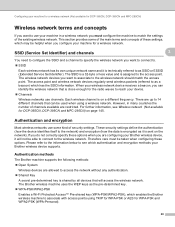
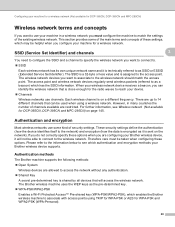
...the settings of the existing wireless network. Authentication methods
3
The Brother machine supports the following methods:
„ Open System
Wireless devices are up to 14 different channels that can identify the wireless network that will not be able to connect to the wireless network. Configuring your machine for a wireless network (Not available for DCP-365CN, DCP-395CN and MFC-295CN...
Network Users Manual - English - Page 34


... the Brother installer application. By using the control panel Setup Wizard function, you can easily connect your Brother machine to your machine for DCP-365CN, DCP-395CN and MFC-295CN)
Confirm your wireless network setup method 3
There are four methods to configure your wireless network settings. Configuring your machine for a wireless network (Not available for a wireless network;
Network Users Manual - English - Page 35
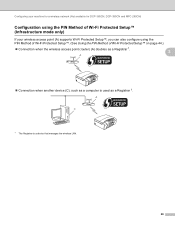
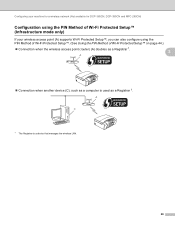
A C
1 The Registrar is used as a Registrar 1. Configuring your machine for a wireless network (Not available for DCP-365CN, DCP-395CN and MFC-295CN)
Configuration using the PIN Method of Wi-Fi Protected Setup™ (Infrastructure mode only)
3
If your wireless access point (A) supports Wi-Fi Protected Setup™, you can also configure using the PIN Method of Wi...
Network Users Manual - English - Page 38


... and MFC-495CW)
When Network I/F switched to Wireless is displayed, press OK to choose your network, then press OK.
If the machine finds more than one network (SSID) use a or b key to accept. See Configuring your machine when the SSID is not broadcast on . i To apply the settings, choose Yes.
e Press a or b to accept. or WLAN Enable? is displayed, press a or 1 to choose Setup...
Network Users Manual - English - Page 39
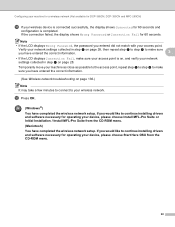
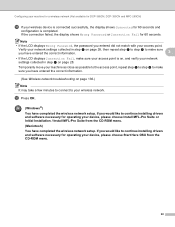
..., make sure your access point is completed. If the connection failed, the display shows Wrong Password or Connection Fail for 60 seconds.
l Press OK.
(Windows®)
You have completed the wireless network setup.
If you would like to continue installing drivers and software necessary for operating your device, please choose Start Here OSX from the CD-ROM menu...
Network Users Manual - English - Page 41


...-597CW and MFC-495CW)
When Network I/F switched to Wireless is displayed, press a or 1 accept.
If you wrote down in step a on page 154.)
m Choose the Encryption type, TKIP or AES using a or b, and press OK. j Choose the Authentication method using a or b.
To cancel, choose No. Configuring your machine for a wireless network (Not available for your network and display a list of...
Network Users Manual - English - Page 42
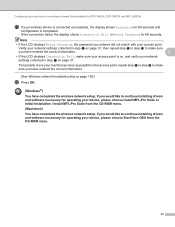
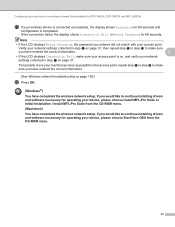
If you have completed the wireless network setup. Verify your network settings collected in step a on page 136.)
r Press OK.
(Windows®)
You have entered the correct information.
3
• If the LCD displays Connection Fail, make sure
you would like to continue installing drivers and software necessary for operating your device, please choose Start Here OSX from the CD-ROM...
Network Users Manual - English - Page 43
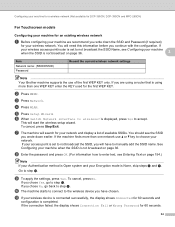
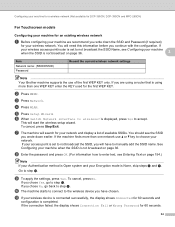
... the current wireless network settings
Note Your Brother machine supports the use a or b key to accept. If you have to step j. k If your wireless access point/router is None, skip steps h and i. You will start the wireless setup wizard.
If
your wireless device is connected successfully, the display shows Connected for 60 seconds.
34
h Enter the password and press OK. (For...
Network Users Manual - English - Page 44
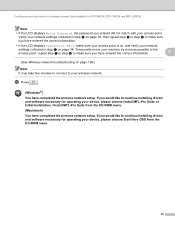
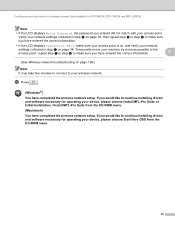
... the access point, repeat step e to step i to make sure you have completed the wireless network setup. l Press
.
(Windows®)
You have entered the correct information.
3
(See Wireless network troubleshooting on page 136.)
Note It may take few minutes to connect to your network
settings collected in step a on page 34, then repeat step e to step i to make sure...
Network Users Manual - English - Page 47
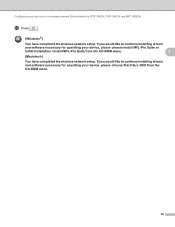
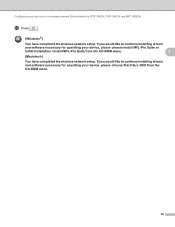
...ROM menu.
3
(Macintosh)
You have completed the wireless network setup. Configuring your machine for a wireless network (Not available for DCP-365CN, DCP-395CN and MFC-295CN)
r Press
.
(Windows®)
You have completed the wireless network setup. If you would like to continue installing drivers
and software necessary for operating your device, please choose Install MFL-Pro Suite or...
Network Users Manual - English - Page 50
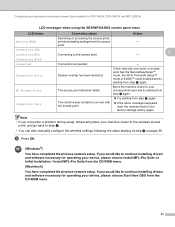
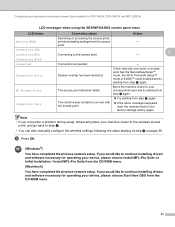
... device, please choose Start Here OSX from the CD-ROM menu.
41
Connection succeeded.
-
i Press OK.
(Windows®)
You have completed the wireless network setup. Configuring your machine for a wireless network (Not available for DCP-365CN, DCP-395CN and MFC-295CN)
LCD messages when using the SES/WPS/AOSS control panel menu
LCD shows Setting WLAN Connecting SES Connecting...
Network Users Manual - English - Page 52
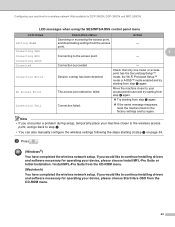
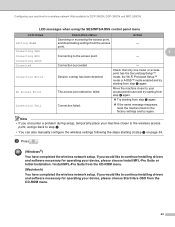
... the machine closer to your device, please choose Start Here OSX from the access
- i Press
.
(Windows®)
You have completed the wireless network setup.
Connection succeeded. Connection failed.
-
Configuring your machine closer to the wireless access
point, and go back to step d.
• You can also manually configure the wireless settings following the steps starting from...
Network Users Manual - English - Page 53
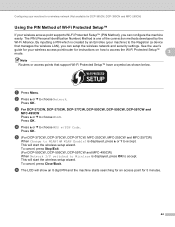
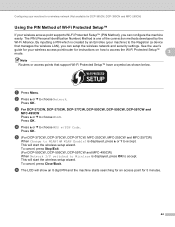
...to the Registrar (a device
that support Wi-Fi Protected Setup™ have a symbol as shown below. a Press Menu.
Press OK.
c For DCP-373CW, DCP-375CW, DCP-377CW, DCP-593CW, DCP-595CW, DCP-597CW and
MFC-495CW Press a or b to choose Network.
or WLAN Enable? is displayed, press OK to accept.
This will start the wireless setup wizard. Press OK.
b Press a or b to choose...
Network Users Manual - English - Page 54
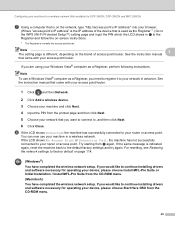
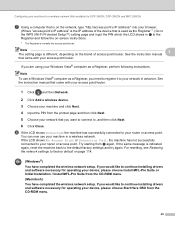
... resetting, see Restoring the network settings to your network in advance.
If the LCD shows No Access Point or Connection Fail, the machine has not successfully connected to continue installing drivers and software necessary for operating your device, please choose Start Here OSX from the CD-ROM menu.
(Macintosh)
You have completed the wireless network setup. If you would...
Network Users Manual - English - Page 145
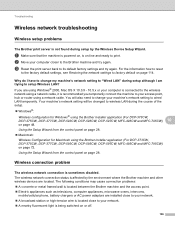
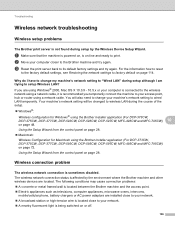
... (For DCP-373CW,
DCP-375CW, DCP-377CW, DCP-593CW, DCP-595CW, DCP-597CW, MFC-495CW and MFC-795CW) 10
on page 28. Using the Setup Wizard from the control panel on page 48.
Wireless connection problem 10
The wireless network connection is sometimes disabled.
10
The wireless network connection status is being switched on -line and ready to print.
c Reset the print...
Software Users Manual - English - Page 9


... protected by a firewall, and you are using any other wireless devices using the IEEE802.11b/g wireless standard in a high quality ink jet printer. You can be understood by following the Quick Setup Guide. Ethernet The Ethernet interface lets your machine communicate with multiple PCs connected on a network. (Not available for your software or contact the software manufacturer...
Similar Questions
How To Setup Brother Mfc-7860dw To Be Detected In Wireless Network In Win Xp
(Posted by hoy0balzar 9 years ago)
How Can I Get My Mfc-j630w To Print Over The Wireless Network?
(Posted by TaJmat3j 9 years ago)
Mfc-495cw How To Turn On Wireless
(Posted by Daninyra 9 years ago)
How To Setup Mfc-495cw Wireless Networking Mac
(Posted by befPatte 10 years ago)
Brother Mfc-495cw Printer Won't Connect To Wireless Network
(Posted by janeigor4 10 years ago)

