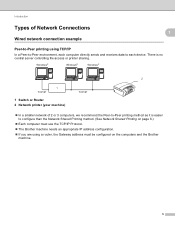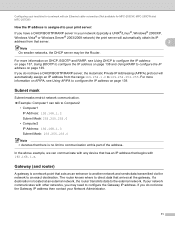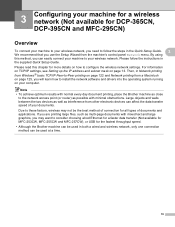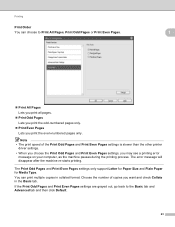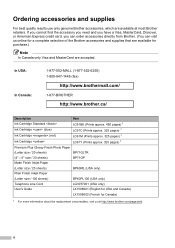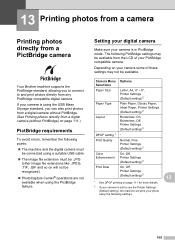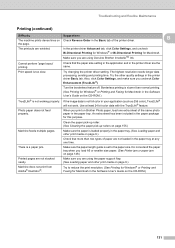Brother International MFC 495CW Support Question
Find answers below for this question about Brother International MFC 495CW - Color Inkjet - All-in-One.Need a Brother International MFC 495CW manual? We have 7 online manuals for this item!
Question posted by dickmeitz on January 11th, 2012
The Printer Will Not Copy. The Page Come Out Blank.
The printer is not hooked up to the internet, it has ink, etc. I have two printers (same model) so I am familiar with the printer and it is printing blank pages when I ask it to copy?
Current Answers
Related Brother International MFC 495CW Manual Pages
Similar Questions
Changed The Black Ink Cartridge Andd Now Printer Is Printing Blank Pages
(Posted by susie7246 10 years ago)
Why Does Brother Mfc-495cw Print Blank Pages
(Posted by pralequ 10 years ago)
Mfc495cw I Cant Mak Numberse Printer Print Red Numbers
(Posted by xtinalk 10 years ago)
What Causes A Brother Mfc-j435w Printer To Print Blank Pages
(Posted by chulba 10 years ago)