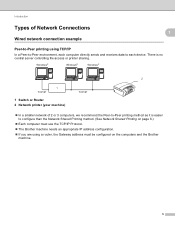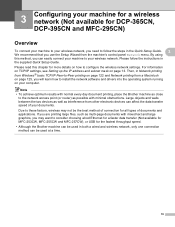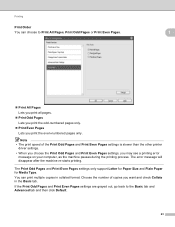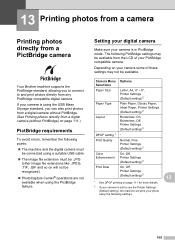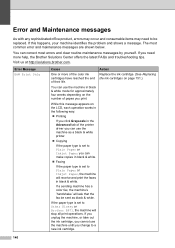Brother International MFC 495CW Support Question
Find answers below for this question about Brother International MFC 495CW - Color Inkjet - All-in-One.Need a Brother International MFC 495CW manual? We have 7 online manuals for this item!
Question posted by triplbra on May 19th, 2014
Why Is My Brother Mfc 495 Printer Only Copying And Printing Blank Pages
The person who posted this question about this Brother International product did not include a detailed explanation. Please use the "Request More Information" button to the right if more details would help you to answer this question.
Current Answers
Related Brother International MFC 495CW Manual Pages
Similar Questions
Changed The Black Ink Cartridge Andd Now Printer Is Printing Blank Pages
(Posted by susie7246 10 years ago)
Brother Mfc 495 Cw Wont Print Wired Or Wirelessly
(Posted by njba 10 years ago)
Why Does Brother Mfc-495cw Print Blank Pages
(Posted by pralequ 10 years ago)
Brother Mfc-495cw Printer Cannot Print Black
(Posted by joy2tjtb 10 years ago)
What Causes A Brother Mfc-j435w Printer To Print Blank Pages
(Posted by chulba 10 years ago)