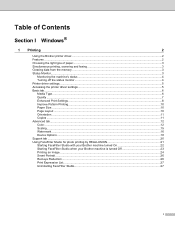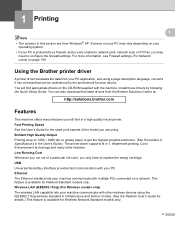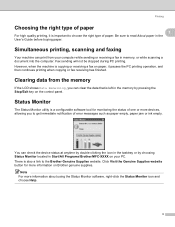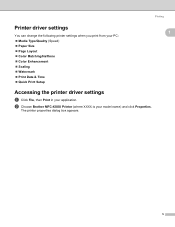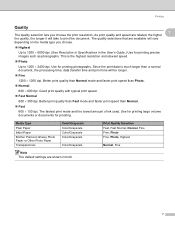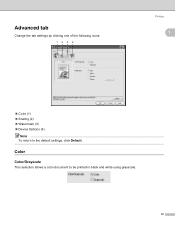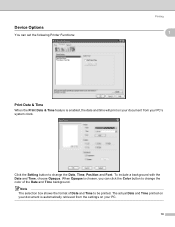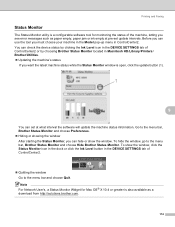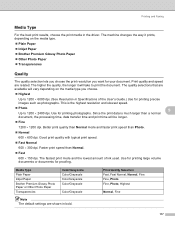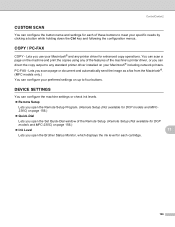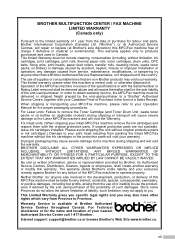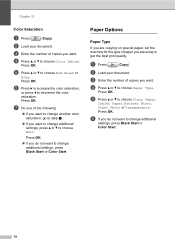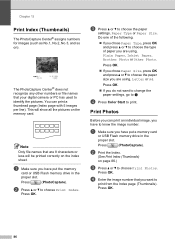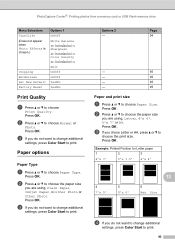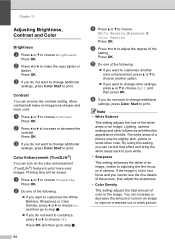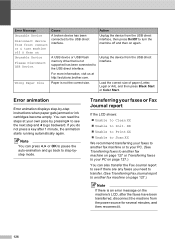Brother International MFC-465CN Support Question
Find answers below for this question about Brother International MFC-465CN - Color Inkjet - All-in-One.Need a Brother International MFC-465CN manual? We have 3 online manuals for this item!
Question posted by cesilver2 on May 17th, 2012
Unable To Print
Brother MFC-465Cn. After going throw the cleaning, now it won't print. I get a message that states unable to print 30.
Current Answers
Related Brother International MFC-465CN Manual Pages
Similar Questions
Where Is The Print Head Located On Brothers Mfc-465cn
(Posted by PhillElizab 10 years ago)
How To Access Mfc 465cn Print Head
(Posted by jmphitim 10 years ago)
My Printer Has An Error Message Stating Unable To Change.
My printer has an error message stating stating unable to change. Seetroubleshooting and routine mai...
My printer has an error message stating stating unable to change. Seetroubleshooting and routine mai...
(Posted by likishonlilly 12 years ago)
Brother Multifunction Printer Mfc-465cn Service Manual
(Posted by rafa52 12 years ago)