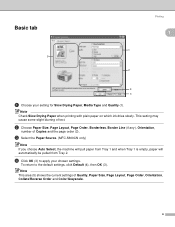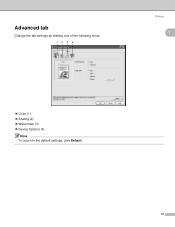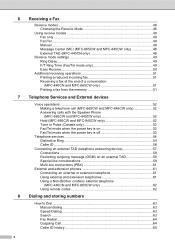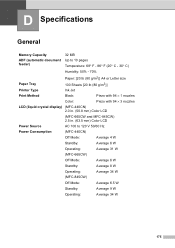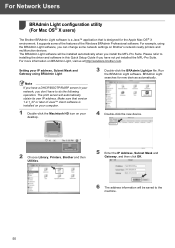Brother International MFC 665CW Support Question
Find answers below for this question about Brother International MFC 665CW - Color Inkjet - All-in-One.Need a Brother International MFC 665CW manual? We have 3 online manuals for this item!
Question posted by pulltp on December 16th, 2020
Unable To Print 30
Current Answers
Answer #1: Posted by INIMITABLE on December 16th, 2020 4:49 PM
i. A foreign object, such as a paper clip or ripped piece of paper, is stuck in the machine;
ii. Mechanical malfunction.
for solutions, please click on the link below;
https://help.brother-usa.com/app/answers/detail/a_id/145088/~/unable-to-print-30
I hope this is helpful? PLEASE "ACCEPT" and mark it "HELPFUL" to complement my little effort. Hope to bring you more detailed answers
-INIMITABLE
Related Brother International MFC 665CW Manual Pages
Similar Questions
my printer stopped printing. the message says unable to print 34. Brother MFC-465CN
how do I print color copies with the brother mfc-8460n