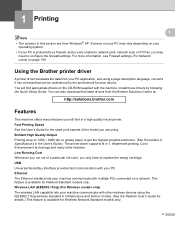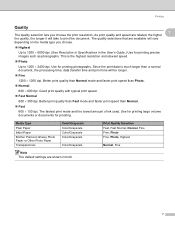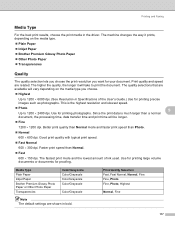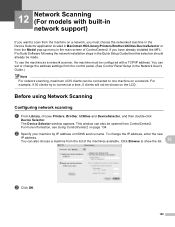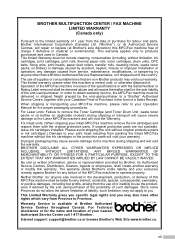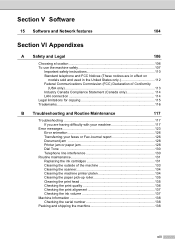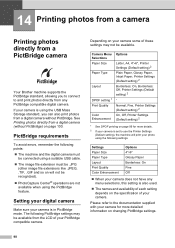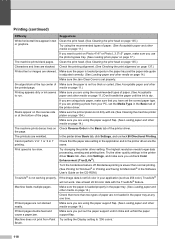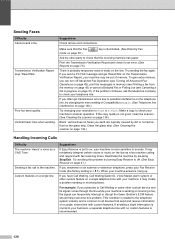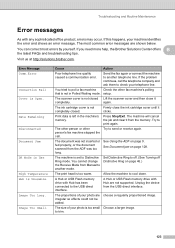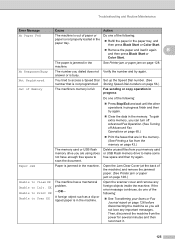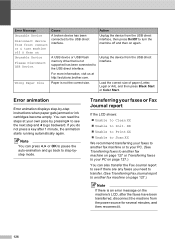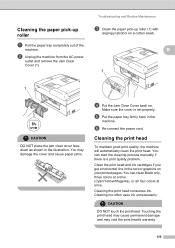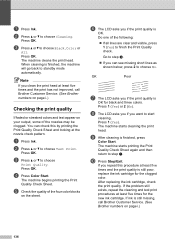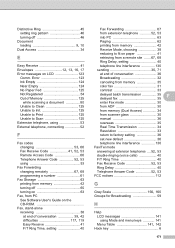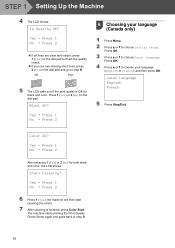Brother International MFC-465CN Support Question
Find answers below for this question about Brother International MFC-465CN - Color Inkjet - All-in-One.Need a Brother International MFC-465CN manual? We have 3 online manuals for this item!
Question posted by watsonina on August 4th, 2011
My Printer Says Cannot Clean 46, How Do I Get Into Maintenance Mode
The person who posted this question about this Brother International product did not include a detailed explanation. Please use the "Request More Information" button to the right if more details would help you to answer this question.
Current Answers
Related Brother International MFC-465CN Manual Pages
Similar Questions
In Maintenance Mode How Do I Know Which Is The Ok Button???
how do I know which is the ok button in brother mfc790cw when in maintenance mode??
how do I know which is the ok button in brother mfc790cw when in maintenance mode??
(Posted by Miguelangelbanuet 1 year ago)
How To Run Printer Head Cleaning Cycle On Mfc-465cn
(Posted by kiekmet 9 years ago)
My Printer Says'troubleshooting & Routine Maintenance'. How Do I Get To This?
(Posted by llpidgeon 12 years ago)
Maintenance Mode Mfc-465cn
(Posted by stallingssd 13 years ago)