Brother International MFC-465CN Support Question
Find answers below for this question about Brother International MFC-465CN - Color Inkjet - All-in-One.Need a Brother International MFC-465CN manual? We have 3 online manuals for this item!
Question posted by qncorona1 on September 3rd, 2012
Printer Not Printing
Printer not responding. error appears
Current Answers
There are currently no answers that have been posted for this question.
Be the first to post an answer! Remember that you can earn up to 1,100 points for every answer you submit. The better the quality of your answer, the better chance it has to be accepted.
Be the first to post an answer! Remember that you can earn up to 1,100 points for every answer you submit. The better the quality of your answer, the better chance it has to be accepted.
Related Brother International MFC-465CN Manual Pages
Software & Network Users Manual - English - Page 2
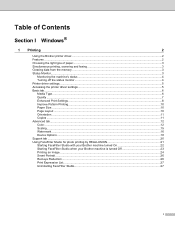
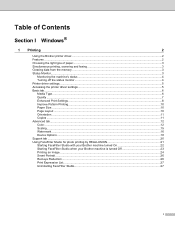
...status ...4 Turning off the status monitor...4 Printer driver settings...5 Accessing the printer driver settings...5 Basic tab ...6 Media Type...6 Quality ...7 Enhanced Print Settings ...8 Improve Pattern Printing...10 Paper Size ...10 Page Layout ...10 Orientation ...11 Copies ...11 Advanced tab...12 Color ...12 Scaling ...15 Watermark ...16 Device Options ...18 Support tab ...20 Using FaceFilter...
Software & Network Users Manual - English - Page 8
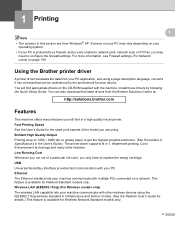
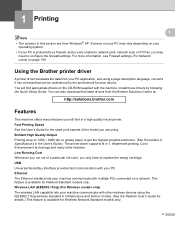
... N in 1, Watermark printing, Color Enhancement technology and many features you may vary depending on a network.
Using the Brother printer driver 1
A printer driver translates the data from Windows® XP. Install those drivers by a firewall, and you are from your machine communicate with the machine. You can be understood by the printer/multi-function device. This feature...
Software & Network Users Manual - English - Page 9
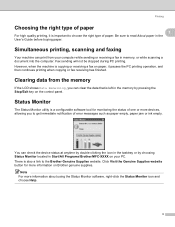
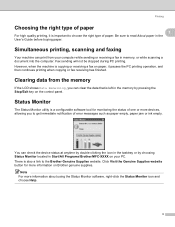
...Brother/MFC-XXXX on the control panel. Simultaneous printing, scanning and faxing 1
Your machine can check the device ...status at anytime by double-clicking the icon in the tasktray or by pressing the Stop/Exit key on your computer while sending or receiving a fax in memory, or while scanning a document into the computer. There is also a link to get immediate notification of error...
Software & Network Users Manual - English - Page 11
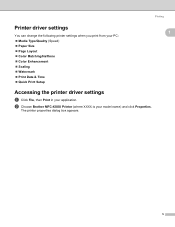
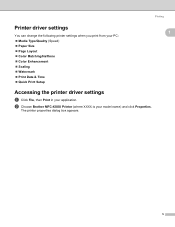
... printer properties dialog box appears.
1
1
1
5 b Choose Brother MFC-XXXX Printer (where XXXX is your application. Printing
Printer driver settings
You can change the following printer settings when you print from your PC: „ Media Type/Quality (Speed) „ Paper Size „ Page Layout „ Color Matching/Halftone „ Color Enhancement „ Scaling „ Watermark „ Print...
Software & Network Users Manual - English - Page 12


.../Reverse Order and Color/Grayscale. c Click OK (3) to the default settings, click Default (4), then OK (3). The machine changes the way it prints depending on should be selected in the driver.
Media Type 1
To achieve the best print results, the media being printed on the selected media type. „ Plain Paper „ Inkjet Paper „ Brother...
Software & Network Users Manual - English - Page 13
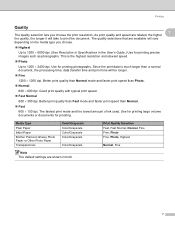
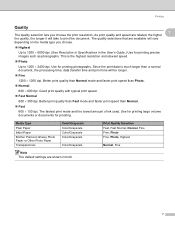
... than Normal. „ Fast
600 × 150 dpi. The fastest print mode and the lowest amount of ink used. Media Type Plain Paper Inkjet Paper Brother Premium Glossy Photo Paper or Other Photo Paper Transparencies
Color/Grayscale Color/Grayscale Color/Grayscale Color/Grayscale
Color/Grayscale
Note The default settings are available will vary depending on the media...
Software & Network Users Manual - English - Page 18
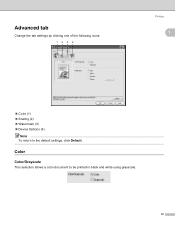
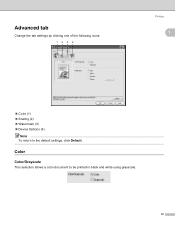
Color 1
Color/Grayscale
1
This selection allows a color document to the default settings, click Default. Advanced tab
Change the tab settings by clicking one of the following icons:
123 4
Printing
1
1
„ Color (1) „ Scaling (2) „ Watermark (3) „ Device Options (4)
Note To return to be printed in black and white using grayscale.
12
Software & Network Users Manual - English - Page 19


... business graphics (charts or clip art).
„ Custom
If you want to choose the color matching and halftone method, choose this mode. Generally, text and business graphics are printed vividly and photographic images are printed
softly.
„ Auto
The printer driver automatically chooses the image type.
„ Photo
Use for photographic images.
„ Graphics...
Software & Network Users Manual - English - Page 24
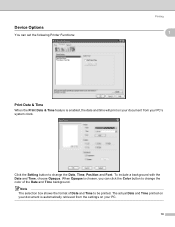
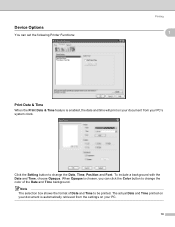
... Date and Time, choose Opaque. Note The selection box shows the format of the Date and Time background. Click the Setting button to change the color of Date and Time to change the Date, Time, Position and Font. Device Options
You can click the Color button to be printed.
Software & Network Users Manual - English - Page 124


The Printer dialog box appears:
c Choose Send Fax from the pop-up menu.
Sending a fax (MFC models only)
You can send a fax directly from the Output pop-up menu. b Click File, then Print. Printing and Faxing
9
9
118 a Create a document in a Macintosh® application.
d Choose Facsimile from a Macintosh® application.
Software & Network Users Manual - English - Page 142
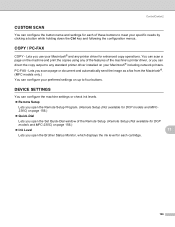
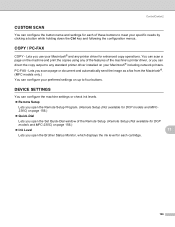
PC-FAX - COPY / PC-FAX 11
COPY -
DEVICE SETTINGS 11
You can direct the copy output to four buttons. Lets you can configure the machine ... (Not available for DCP models and MFC-230C) on page 156.)
„ Ink Level
11
Lets you use your Macintosh® and any printer driver for each cartridge.
136 You can scan a page on the machine and print the copies using any of the features...
Users Manual - English - Page 9
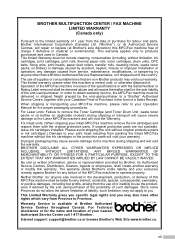
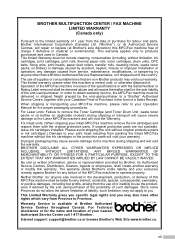
..., arising from the use of the country. Improper packaging may void your print head resulting from packing the Inkjet MFC/Fax machine without the ink cartridges or the protective parts will repair or.../purchaser of the possibility of or inability to the Laser MFC/Fax machine and will void the warranty.
BROTHER MULTIFUNCTION CENTER / FAX MACHINE LIMITED WARRANTY (Canada only)
Pursuant to...
Users Manual - English - Page 27
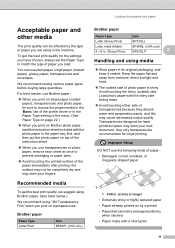
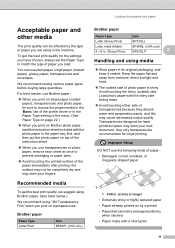
... may cause decreased output quality. Loading documents and paper
Acceptable paper and other media
2
The print quality can use Brother paper.
„ When you print on inkjet paper (coated paper), transparencies and photo paper, be affected by a printer • Paper that cannot be completely dry and may not be arranged uniformly
when stacked •...
Users Manual - English - Page 110
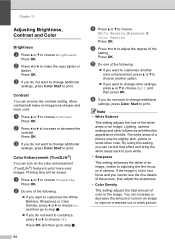
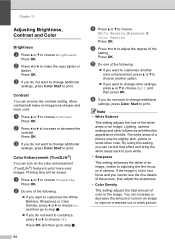
... to make an image look sharper and more vivid images.
More contrast will effect the appearance of white.
a Press a or b to increase or decrease the
contrast.
c Press...Chapter 13
Adjusting Brightness, Contrast and Color
13
Brightness
13
a Press a or b to choose
White Balance, Sharpness or Color Density.
c If you want to print more vivid.
Lighting, camera settings and...
Users Manual - English - Page 114
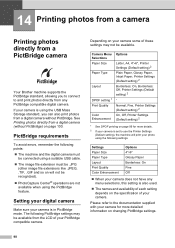
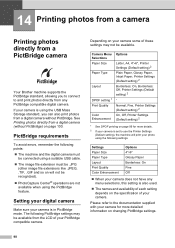
... Paper Size
Paper Type
Layout
DPOF setting 1 Print Quality
Color Enhancement
Options
Letter, A4, 4"×6", Printer Settings (Default setting) 2 Plain Paper, Glossy Paper, Inkjet Paper, Printer Settings (Default setting) 2 Borderless: On, Borderless: Off, Printer Settings (Default setting) 2 - 14 Printing photos from a camera 14
Printing photos directly from a PictBridge camera
14
Your...
Users Manual - English - Page 134
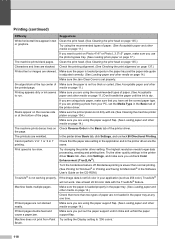
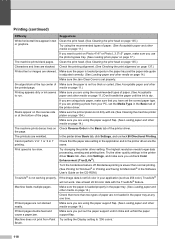
...; feature. Make sure the paper is not full color in 1' printing. Make sure you are not loaded in the printer driver Basic tab. Printing (continued)
Difficulty
Suggestions
White horizontal lines appear in the printer driver are the same. Clean the print head. (See Cleaning the print head on page 14.)
Printed pages double feed and cause a paper jam. Smudged...
Users Manual - English - Page 137


...page 74.)
B
Vertical streaks appear in copies. Suggestions
Run the Repair MFL-Pro Suite program on page 134.)
Scanning Difficulties
Difficulty TWAIN/WIA errors appear when starting to access all the...Entering Copy
mode on page 10.)
Software Difficulties
Difficulty Cannot install software or print.
'Device Busy' Cannot print images from the CD-ROM supplied with OCR, click File, Scan or ...
Users Manual - English - Page 183
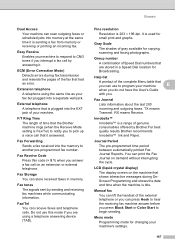
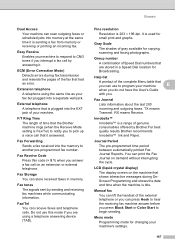
...Mode setting is sending a fax from memory or receiving or printing an incoming fax. Fax/Tel You can print the Fax Journal on the machine that had an error. Gray Scale
The shades of genuine consumables offered by sending and....
Fax Receive Code Press this mode if you press Black Start or Color Start to hear the receiving fax machine answer before you are stored in memory.
Quick Setup Guide - English - Page 29
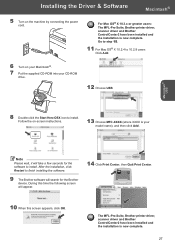
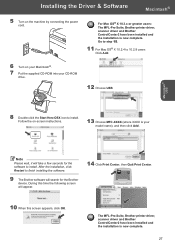
... MFC-XXXX (where XXXX is now complete.
27 Note Please wait, it will take a few seconds for the software to finish installing the software.
9 The Brother software will appear.
14 Click Print Center, then Quit Print Center.
10 When this time the following screen will search for the Brother device. The MFL-Pro Suite, Brother printer...
Quick Setup Guide - English - Page 32
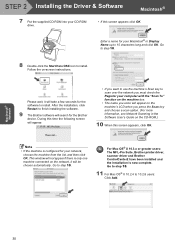
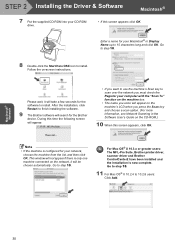
...X 10.3.x or greater users: The MFL-Pro Suite, Brother printer driver, scanner driver and Brother ControlCenter2 have been installed and the... users: Click Add. Please wait, it will not appear if there is only one machine connected on -screen ...15 characters long and click OK. Enter a name for the Brother device. After the installation, click Restart to finish installing the software.
9...
Similar Questions
How Do I Print In Color With The Brother Mfc-8460n
how do I print color copies with the brother mfc-8460n
how do I print color copies with the brother mfc-8460n
(Posted by whiggins245 8 years ago)
How To Disable The Bi Directional Printing On Brothers Mfc 465cn Printer
(Posted by atisaz 9 years ago)
Where Is The Print Head Located On Brothers Mfc-465cn
(Posted by PhillElizab 10 years ago)
Why My Printer Print Dark And Light Areas Mfc 7340
(Posted by rjstre 10 years ago)
Brother Multifunction Printer Mfc-465cn Service Manual
(Posted by rafa52 12 years ago)

