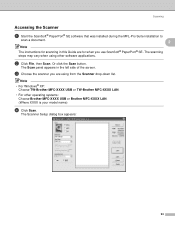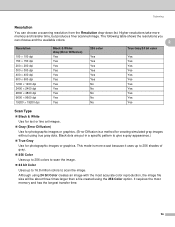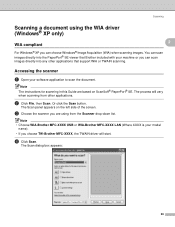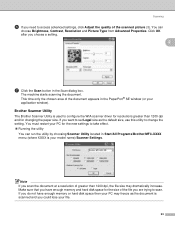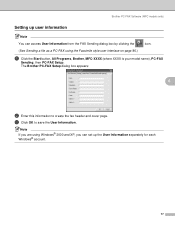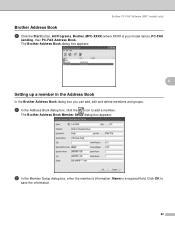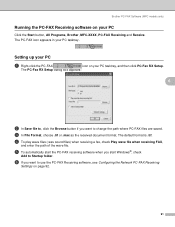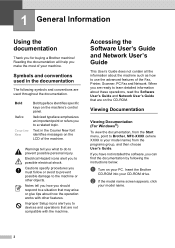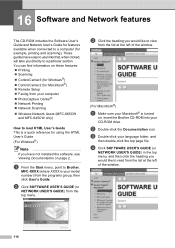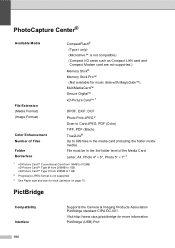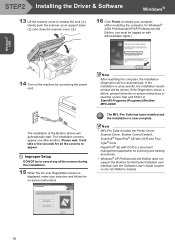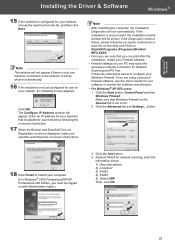Brother International MFC440CN Support Question
Find answers below for this question about Brother International MFC440CN - Color Inkjet - All-in-One.Need a Brother International MFC440CN manual? We have 3 online manuals for this item!
Question posted by shmadm on September 11th, 2014
How To Scan Photos On A Brother Mfc-440cn
The person who posted this question about this Brother International product did not include a detailed explanation. Please use the "Request More Information" button to the right if more details would help you to answer this question.
Current Answers
Related Brother International MFC440CN Manual Pages
Similar Questions
How To Setup A Brother Mfc 440cn Wireless Printer Without Disk
(Posted by bennykingja 9 years ago)
How To Scan Photos Brother Mfc-j6710dw
(Posted by tioboculp 10 years ago)
How To Make My Brother Mfc 440cn Printer Scan To Card
(Posted by sgkdream 10 years ago)
How To Scan Photos Brother Mfc-j430w To Computer
(Posted by asimjorda 10 years ago)