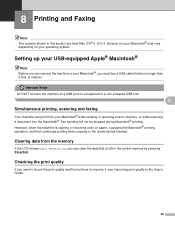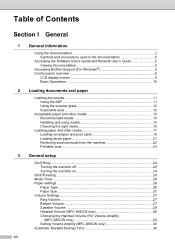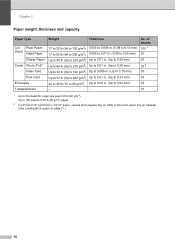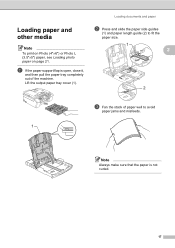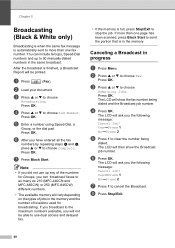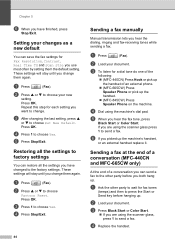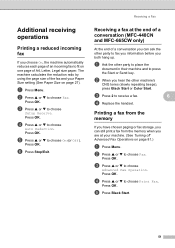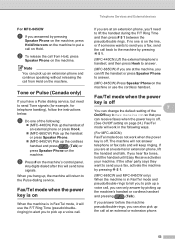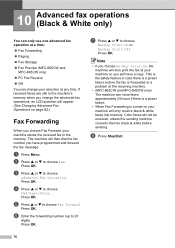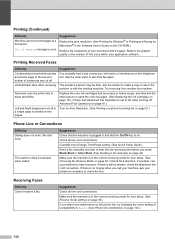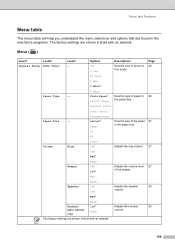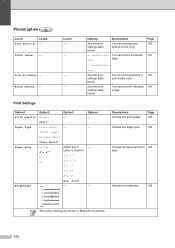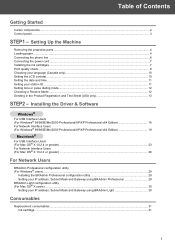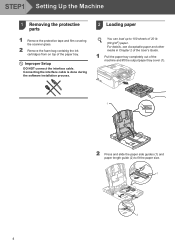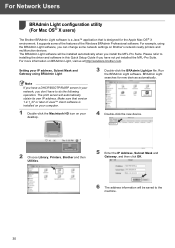Brother International MFC440CN Support Question
Find answers below for this question about Brother International MFC440CN - Color Inkjet - All-in-One.Need a Brother International MFC440CN manual? We have 3 online manuals for this item!
Question posted by NERTOPI on September 20th, 2014
Mfc 440cn Fax How To Load Paper
The person who posted this question about this Brother International product did not include a detailed explanation. Please use the "Request More Information" button to the right if more details would help you to answer this question.
Current Answers
Related Brother International MFC440CN Manual Pages
Similar Questions
How To Load Paper When Faxing On A Brother Mfc-j630w
(Posted by ramj1jcr 9 years ago)
How Do I Decrease Speed Of Brother Fax Mfc 440cn
(Posted by Chrav 9 years ago)
Where Do I Find Ecm Of Brother Fax Mfc 440cn
(Posted by sedjmorga 9 years ago)
Brother Mfc 7840w Fax Does Paper Face Up Or Down
(Posted by vocde 9 years ago)