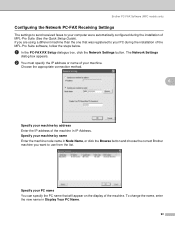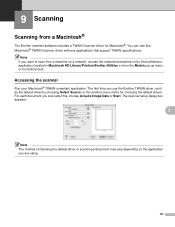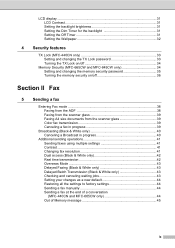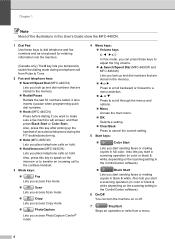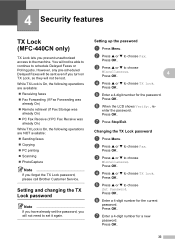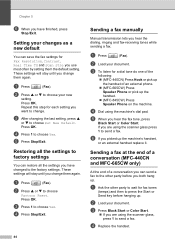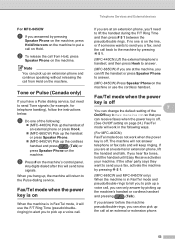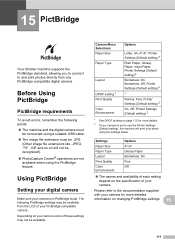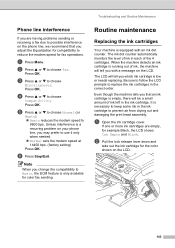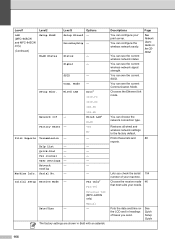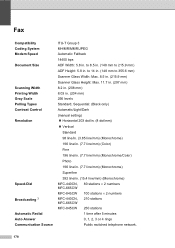Brother International MFC440CN Support Question
Find answers below for this question about Brother International MFC440CN - Color Inkjet - All-in-One.Need a Brother International MFC440CN manual? We have 3 online manuals for this item!
Question posted by rbc0123 on March 9th, 2010
How To Change The Default Email Address For 'scan To Email' Option
I've changed my email address since buying the machine and can't figure out where in the software I change my email addresses listed so that I can directly attach a scan to my current email addresses.
Current Answers
Related Brother International MFC440CN Manual Pages
Similar Questions
How To Scan Photos On A Brother Mfc-440cn
(Posted by shmadm 9 years ago)
I Can't Scan On Mfc 440cn On Windows 8
(Posted by xi1hgtvu 9 years ago)
How To Make My Brother Mfc 440cn Printer Scan To Card
(Posted by sgkdream 10 years ago)
How Do I Change The Default Email In My Brother Mfc-j430w 'scan To Email'.
Whenever I try to scan to email, it defaults to an email program that I don't have an email account ...
Whenever I try to scan to email, it defaults to an email program that I don't have an email account ...
(Posted by JSZwayer 10 years ago)
How To Set Up Default Email
How to setup default email as yahoo for scanning
How to setup default email as yahoo for scanning
(Posted by hamdanswat 11 years ago)