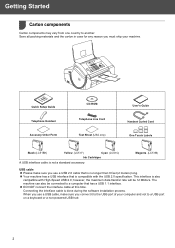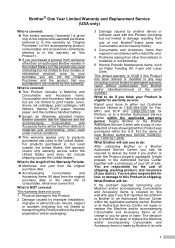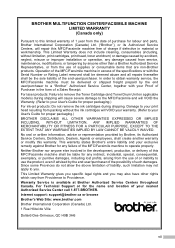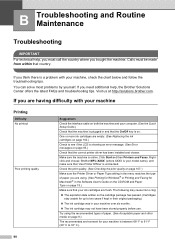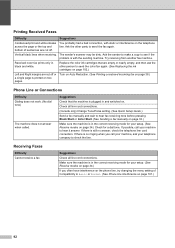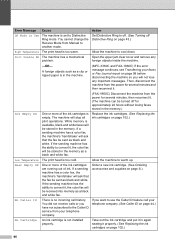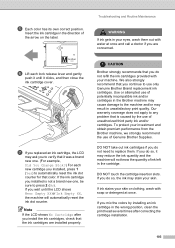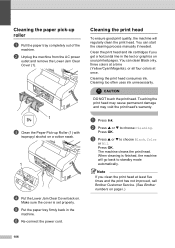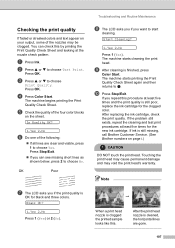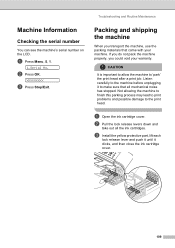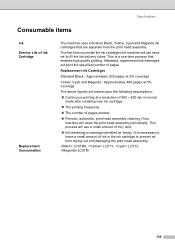Brother International MFC 3360C Support Question
Find answers below for this question about Brother International MFC 3360C - Color Inkjet - All-in-One.Need a Brother International MFC 3360C manual? We have 3 online manuals for this item!
Question posted by Anonymous-60274 on May 24th, 2012
Even After Installing New Ink Cartridges The Lcd Still Displays No Cartridge
The person who posted this question about this Brother International product did not include a detailed explanation. Please use the "Request More Information" button to the right if more details would help you to answer this question.
Current Answers
Related Brother International MFC 3360C Manual Pages
Similar Questions
I Have Changed All Ink Cartridges And Machine Still Says They're Empty
Machine won't recognise new ink cartridges
Machine won't recognise new ink cartridges
(Posted by Tesmith 10 years ago)
How Do I Put In A New Ink Cartridge?
(Posted by shari70224 11 years ago)
Error In Brother Mfc 3360 C Lcd Display Unable Print 46, Routine Maintanice
error in brother mfc 3360 c lcd display unable print 46, routine maintanice , & i m unable to pr...
error in brother mfc 3360 c lcd display unable print 46, routine maintanice , & i m unable to pr...
(Posted by surjit20012000 11 years ago)
My Mfc 3360c Printer Print Blank Page After Installing New Filled Catrige. When
my mfc 3360c printer print blank page after installing new filled catrige. when i do cleaning and th...
my mfc 3360c printer print blank page after installing new filled catrige. when i do cleaning and th...
(Posted by aligberuth 12 years ago)
New Ink Cartridges Installed And No Printing ...
Printer cartridges have all been replaced. Computer status monitor is still asking for the colored i...
Printer cartridges have all been replaced. Computer status monitor is still asking for the colored i...
(Posted by Rodrigmt57 12 years ago)