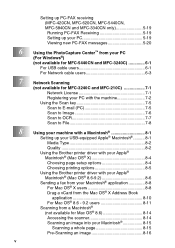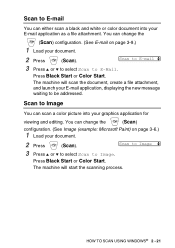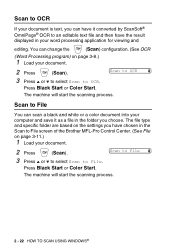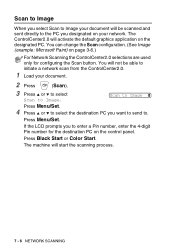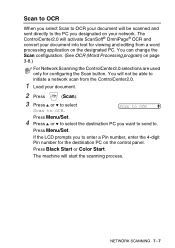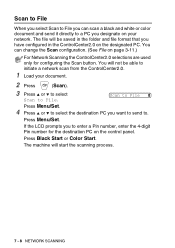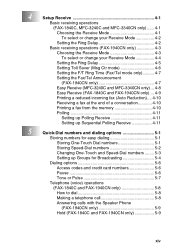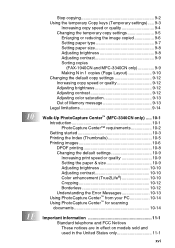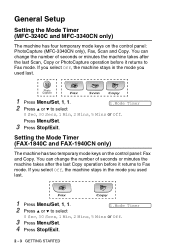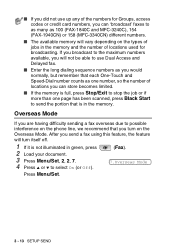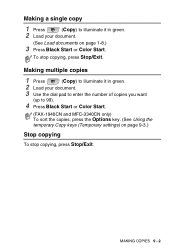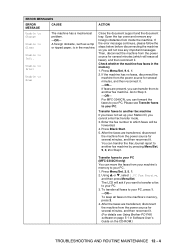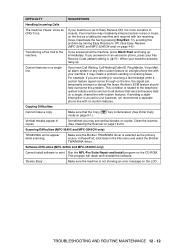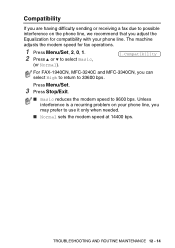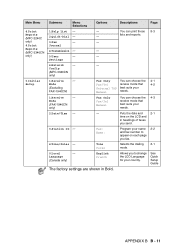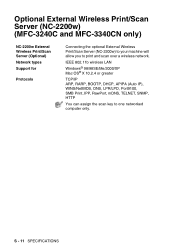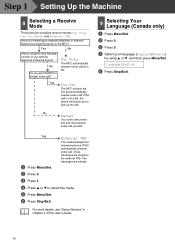Brother International MFC 3240C Support Question
Find answers below for this question about Brother International MFC 3240C - Color Inkjet - All-in-One.Need a Brother International MFC 3240C manual? We have 3 online manuals for this item!
Question posted by raghukasi on November 4th, 2012
No Lcd Display
There is no display in the LCD panel, when the powered. Thelights for 'Fax, Scan and Copy" glow when pressed. How to activate LCD panel display?
Current Answers
Related Brother International MFC 3240C Manual Pages
Similar Questions
How Do I Print In Color With The Brother Mfc-8460n
how do I print color copies with the brother mfc-8460n
how do I print color copies with the brother mfc-8460n
(Posted by whiggins245 8 years ago)
Can I Install Brother Mfc-j430w Color Inkjet Printer Without Cd
(Posted by gracebrid 10 years ago)
Brother Mfc 3240c
my Brother MFC 3240C - Color Inkjet - All-in-One been saying 'Unable to Clean' for over year now. Us...
my Brother MFC 3240C - Color Inkjet - All-in-One been saying 'Unable to Clean' for over year now. Us...
(Posted by hcol272756 11 years ago)
How To Activate The Scanner Function On Brother Mfc 3240c. Do Not Have The Cd.
(Posted by michelepackrd 11 years ago)