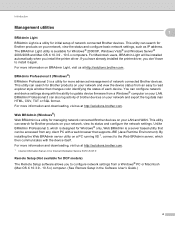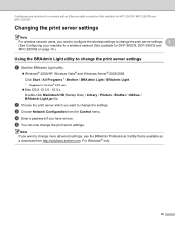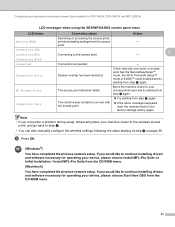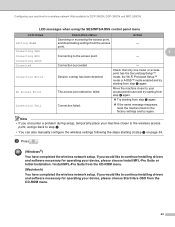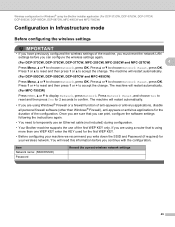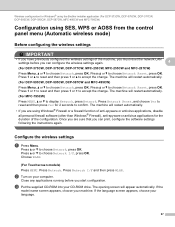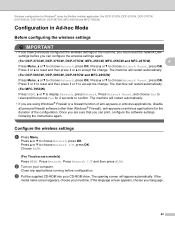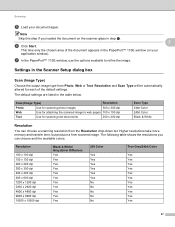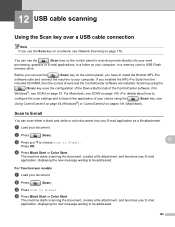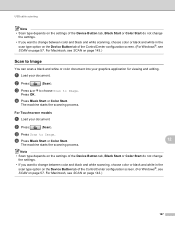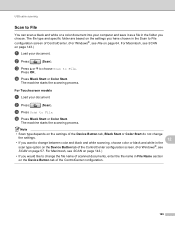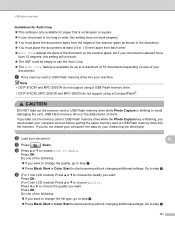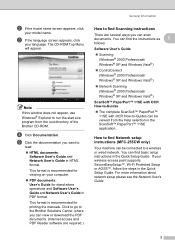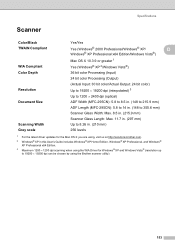Brother International MFC 295CN Support Question
Find answers below for this question about Brother International MFC 295CN - Color Inkjet - All-in-One.Need a Brother International MFC 295CN manual? We have 7 online manuals for this item!
Question posted by jrongimson on September 9th, 2012
Scanning To Pdf Mfc-295 Cn
I am unable to scan to PDF using Windows 7 - how can this be altered.
Current Answers
Related Brother International MFC 295CN Manual Pages
Similar Questions
Mfc 295 Cn Will Not Print Black
(Posted by mikhAGJa 9 years ago)
Can I Install Brother Mfc-j430w Color Inkjet Printer Without Cd
(Posted by gracebrid 10 years ago)
Mfc J410w Unable To Scanap
I am getting the error message MFC J410W Unable to ScanAP
I am getting the error message MFC J410W Unable to ScanAP
(Posted by phuntart 11 years ago)
Why Is My Mfc 295 Cn Coping Bolder And Blurry From The Original?
My MFC295CN prints blurry. I have tried cleaning am using brother ink cart. What can I do to remedy ...
My MFC295CN prints blurry. I have tried cleaning am using brother ink cart. What can I do to remedy ...
(Posted by deebeg 12 years ago)
What Driver And Procedure To Set Up Brother Mfc 295 Cn On A Ubuntu Os
(Posted by svlietinck 12 years ago)