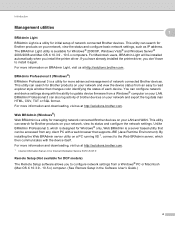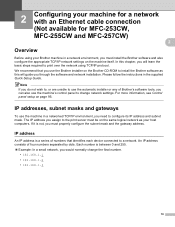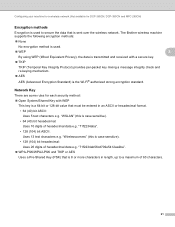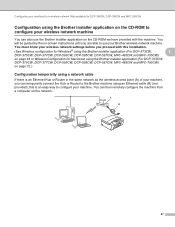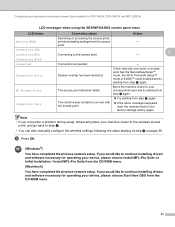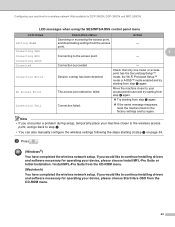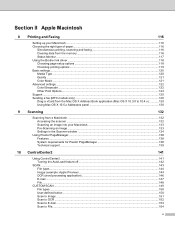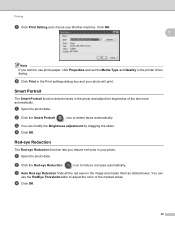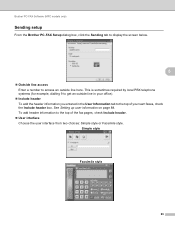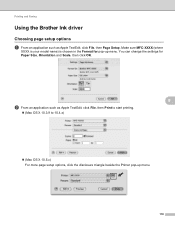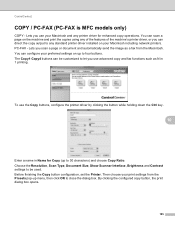Brother International MFC 295CN Support Question
Find answers below for this question about Brother International MFC 295CN - Color Inkjet - All-in-One.Need a Brother International MFC 295CN manual? We have 7 online manuals for this item!
Question posted by deebeg on December 11th, 2011
Why Is My Mfc 295 Cn Coping Bolder And Blurry From The Original?
My MFC295CN prints blurry. I have tried cleaning am using brother ink cart. What can I do to remedy this problem?
Current Answers
Related Brother International MFC 295CN Manual Pages
Similar Questions
Brother Mfc 295cn Not Printing Reset Menu Clears Cannot Detect Ink
(Posted by sissykelvi 10 years ago)
How To Print With Thick Paper Using Brother Mfc 9970
(Posted by jcayPi 10 years ago)
Mfc-j430w Inkjet All-in-one Is Reading Check Connection When I Try To Use The
scanner
scanner
(Posted by alicecar 10 years ago)
Scanning To Pdf Mfc-295
Cn
I am unable to scan to PDF using Windows 7 - how can this be altered.
I am unable to scan to PDF using Windows 7 - how can this be altered.
(Posted by jrongimson 11 years ago)
What Driver And Procedure To Set Up Brother Mfc 295 Cn On A Ubuntu Os
(Posted by svlietinck 12 years ago)