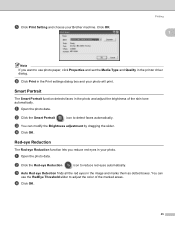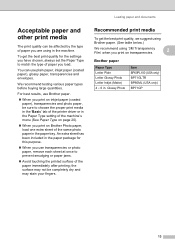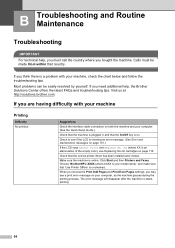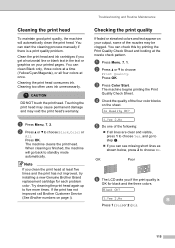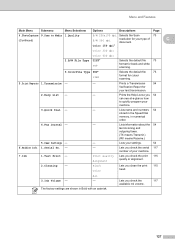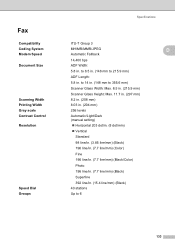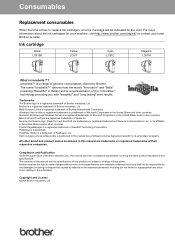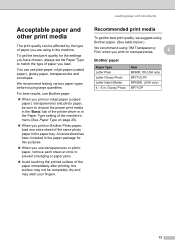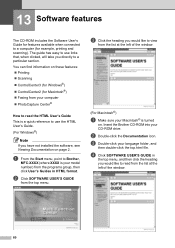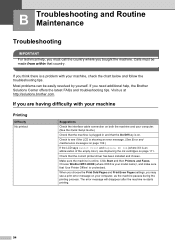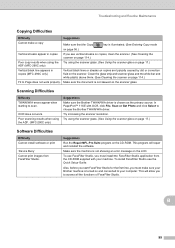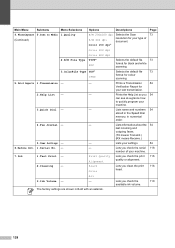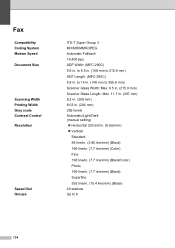Brother International MFC-290C Support Question
Find answers below for this question about Brother International MFC-290C - Color Inkjet - All-in-One.Need a Brother International MFC-290C manual? We have 8 online manuals for this item!
Question posted by Vadiego on March 2nd, 2014
Brother Mfc 290c Wont Print Black
The person who posted this question about this Brother International product did not include a detailed explanation. Please use the "Request More Information" button to the right if more details would help you to answer this question.
Current Answers
Related Brother International MFC-290C Manual Pages
Similar Questions
My Brother Mfc 290c Printer Will Not Print.
I can scan and copy on my printer but it just wont print from my computer.
I can scan and copy on my printer but it just wont print from my computer.
(Posted by petarsandy 3 years ago)
Brother 495 Cw Wont Print Black Ink
(Posted by jotyu 9 years ago)
Brother Mfc-j430w Wont Print Black New Cartridge
(Posted by niSstill 9 years ago)
Brother Mfc-290c Cannot Detect Black Ink
(Posted by codics 9 years ago)
Brother Mfc 290c Wont Download
(Posted by sameebe 9 years ago)