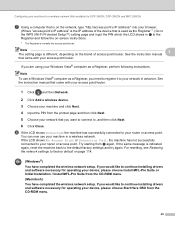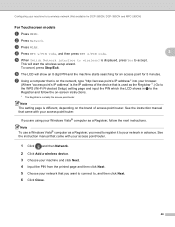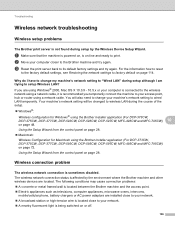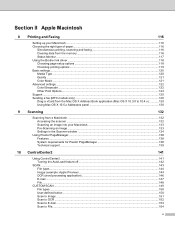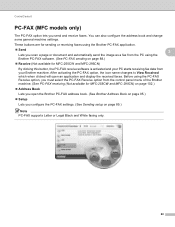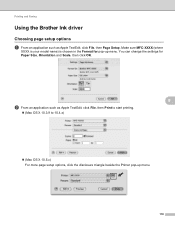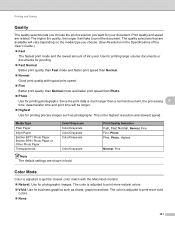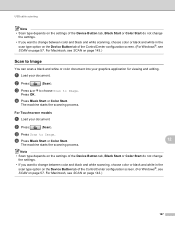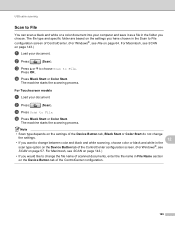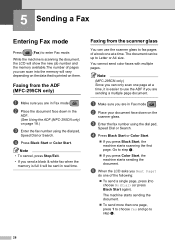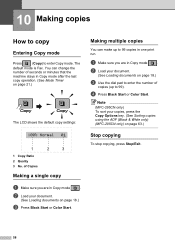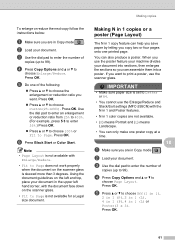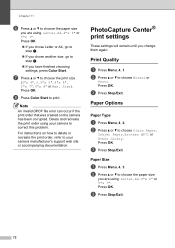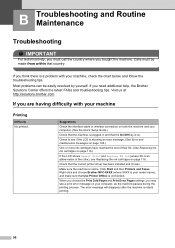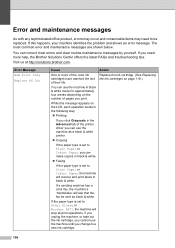Brother International MFC 255CW Support Question
Find answers below for this question about Brother International MFC 255CW - Color Inkjet - All-in-One.Need a Brother International MFC 255CW manual? We have 8 online manuals for this item!
Question posted by aronmiriam on May 25th, 2014
I Have A Brother Mfc-255cw Malfunction
Brother Mfc-255cw Repeats Printing The Same Pages Over & Over Without Moving On To Next Document That Needs To Be Photocopied-help Resolve This Problem ?
Current Answers
Related Brother International MFC 255CW Manual Pages
Similar Questions
Mfc-255cw Wont Print Black
(Posted by nash2azizin 10 years ago)
Brother 255cw Wont Print Black
(Posted by neeecloudf 10 years ago)
I Need The Download For The Mfc-900cw For A Windows 7 Computer. Can Anyone Help?
I need some help on where to find the download for the Brother MFC-900CW for a laptop with a Windows...
I need some help on where to find the download for the Brother MFC-900CW for a laptop with a Windows...
(Posted by brittney27 11 years ago)
How Do I Make My Mfc-255cw Printer Print In Black And White All The Time
(Posted by alanguerin2000 12 years ago)