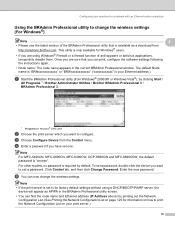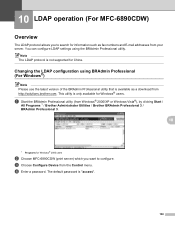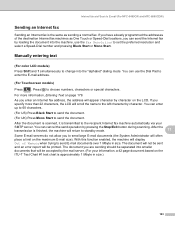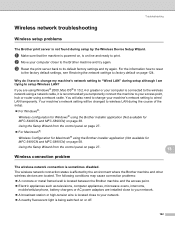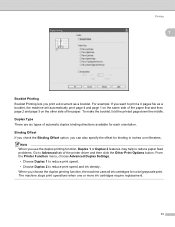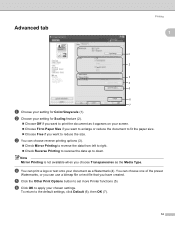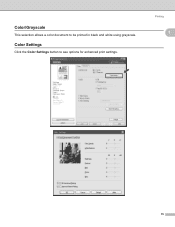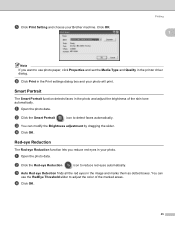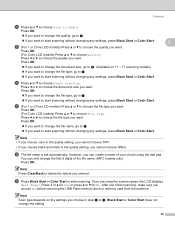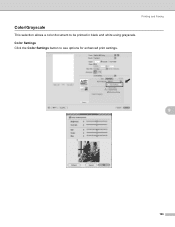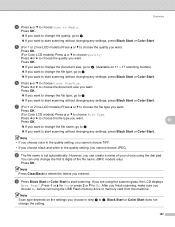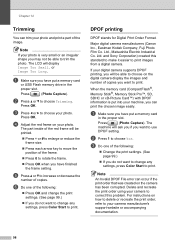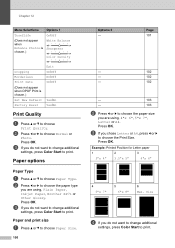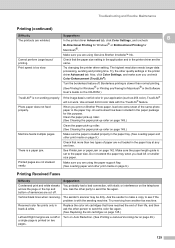Brother International MFC490CW Support Question
Find answers below for this question about Brother International MFC490CW - Color Inkjet - All-in-One.Need a Brother International MFC490CW manual? We have 7 online manuals for this item!
Question posted by Mihard on November 19th, 2013
Brother 490cw Won't Print From Word Document After I Changed Ink Jet Cartridges
The person who posted this question about this Brother International product did not include a detailed explanation. Please use the "Request More Information" button to the right if more details would help you to answer this question.
Current Answers
Related Brother International MFC490CW Manual Pages
Similar Questions
Brother 490cw Says Check Connection When Scan
(Posted by pierter 10 years ago)
Brother 490cw Won't Print Black
(Posted by fanideale 10 years ago)
My Brother Printer Will Not Print Because I Am Out Of One Color Mfc J615w
(Posted by tsutsfu 10 years ago)
Brother Printer Won't Print Black
(Posted by Helpvtri 10 years ago)
Pages Ipad Word Document Print Problem.
I just purchased Pages (Apple program for iPad) and when I tried to print a document the program did...
I just purchased Pages (Apple program for iPad) and when I tried to print a document the program did...
(Posted by kengins09 11 years ago)