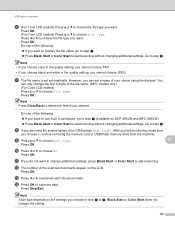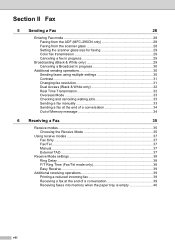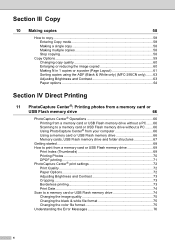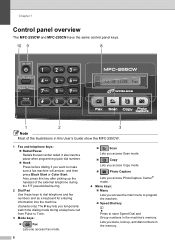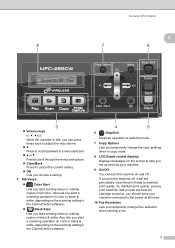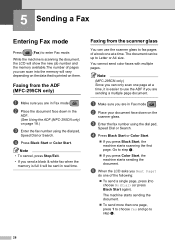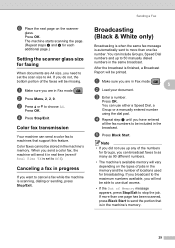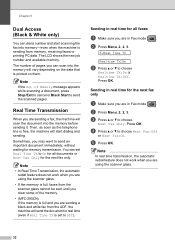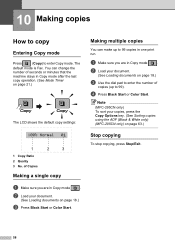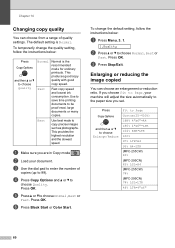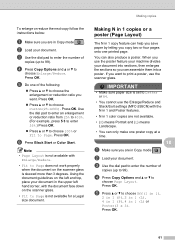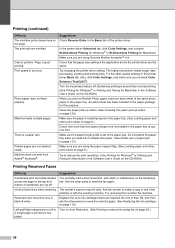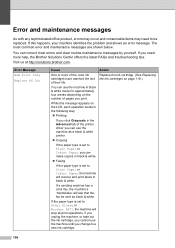Brother International MFC 255CW Support Question
Find answers below for this question about Brother International MFC 255CW - Color Inkjet - All-in-One.Need a Brother International MFC 255CW manual? We have 8 online manuals for this item!
Question posted by alanguerin2000 on May 1st, 2012
How Do I Make My Mfc-255cw Printer Print In Black And White All The Time
The person who posted this question about this Brother International product did not include a detailed explanation. Please use the "Request More Information" button to the right if more details would help you to answer this question.
Current Answers
Related Brother International MFC 255CW Manual Pages
Similar Questions
Brother Mfc-255cw Printer Wont Print Black
(Posted by MEhah22 9 years ago)
Mfc-255cw Wont Print Black
(Posted by nash2azizin 10 years ago)
Brother 255cw Wont Print Black
(Posted by neeecloudf 10 years ago)
How To Make Brother Printer Print Black Only Mfc-j430w
(Posted by Kaguwheel 10 years ago)
My Mfc 3360c Printer Print Blank Page After Installing New Filled Catrige. When
my mfc 3360c printer print blank page after installing new filled catrige. when i do cleaning and th...
my mfc 3360c printer print blank page after installing new filled catrige. when i do cleaning and th...
(Posted by aligberuth 12 years ago)