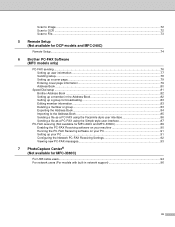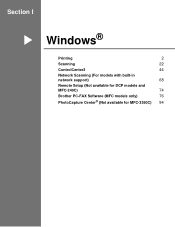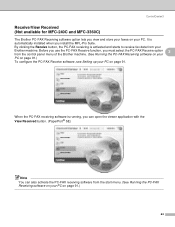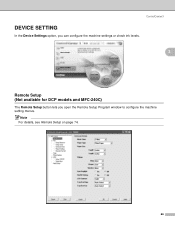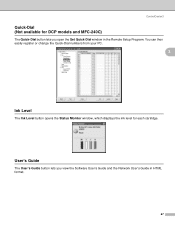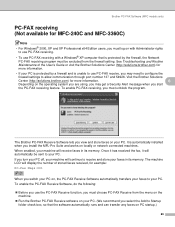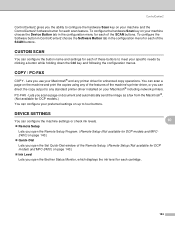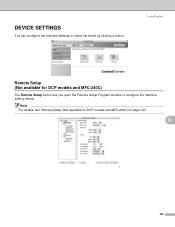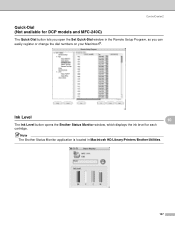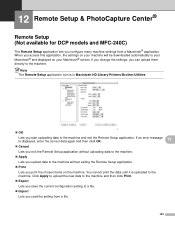Brother International MFC 240C Support Question
Find answers below for this question about Brother International MFC 240C - Color Inkjet - All-in-One.Need a Brother International MFC 240C manual? We have 3 online manuals for this item!
Question posted by getBouw on August 22nd, 2014
Mfc-240c 4f Can Not Clean
The person who posted this question about this Brother International product did not include a detailed explanation. Please use the "Request More Information" button to the right if more details would help you to answer this question.
Current Answers
Related Brother International MFC 240C Manual Pages
Similar Questions
Hi, My Name Is Robert My Brother -all In One -color Inkjet 5460cn Codeis 46?
(Posted by robcrumtom7 10 years ago)
Brother Mfc-240c Won't Print Color
(Posted by kakingda 10 years ago)
Can I Install Brother Mfc-j430w Color Inkjet Printer Without Cd
(Posted by gracebrid 10 years ago)
Ow Do I Do A High Pressure Head Cleaning On A Brother Mfc 240c?
(Posted by sales64774 13 years ago)