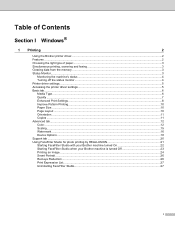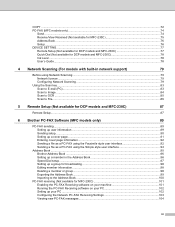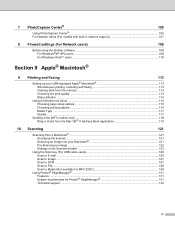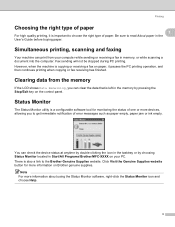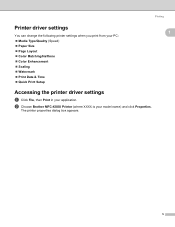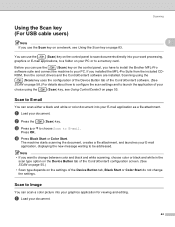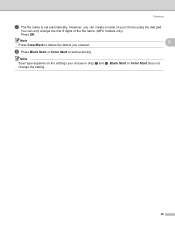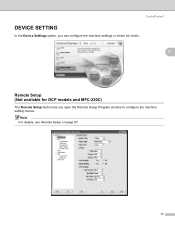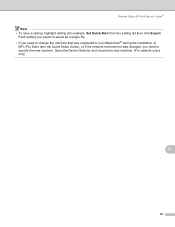Brother International MFC 230C Support Question
Find answers below for this question about Brother International MFC 230C - Color Inkjet - All-in-One.Need a Brother International MFC 230C manual? We have 3 online manuals for this item!
Question posted by ncowan61394 on September 19th, 2012
Clear Memory
My Printer says that the MFC230c on my 'network has 132 documents waiting. How can I clear all these without printiong them
Current Answers
Related Brother International MFC 230C Manual Pages
Similar Questions
Hello, My Printer Does Not Working? What Must I Do?
After reading my email in my Inbox when i wanted to toke a print, printer didn't work and automaticl...
After reading my email in my Inbox when i wanted to toke a print, printer didn't work and automaticl...
(Posted by ardybi 10 years ago)
How To Disable Color Printing On Brother Mfc 9560cdw Printer
(Posted by vititst 10 years ago)
I Don't Have The Software Cd.
I don't have the software cd, is there any other way I can download the software for my MFC 230c?
I don't have the software cd, is there any other way I can download the software for my MFC 230c?
(Posted by ziaulhaquezia7 11 years ago)
I Need An Online User Manual For The Brother Mfc-230cx All In One
(Posted by kurtspinosa 12 years ago)
My Brother Mfc 8480dn Printer Says Needs Troubleshooting
i have added my printer brother mfc 8480DN to my laptop yet it doesnt show up in dropdown for printe...
i have added my printer brother mfc 8480DN to my laptop yet it doesnt show up in dropdown for printe...
(Posted by dbella 13 years ago)