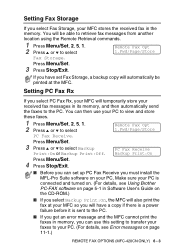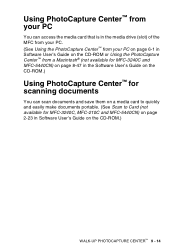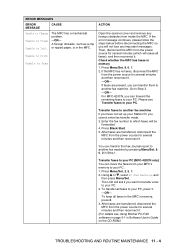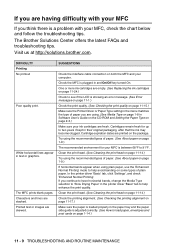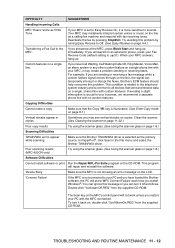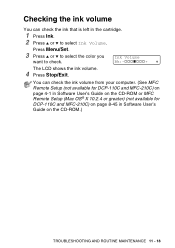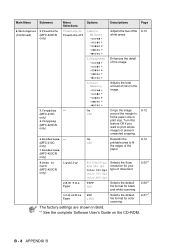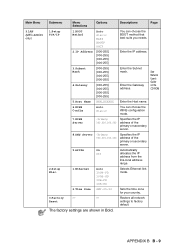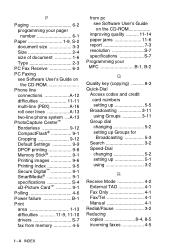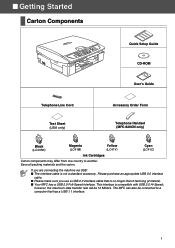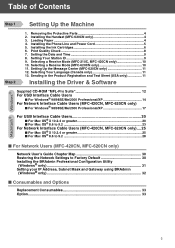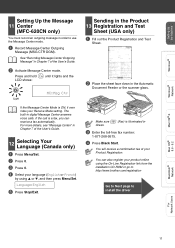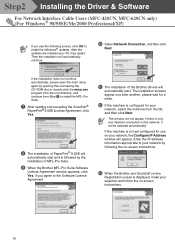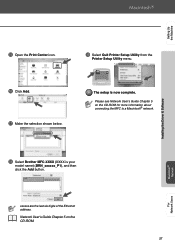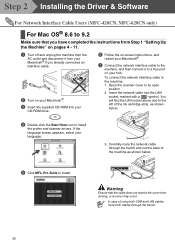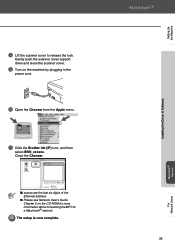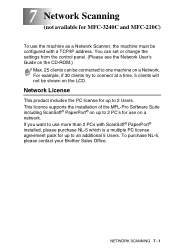Brother International MFC-210C Support Question
Find answers below for this question about Brother International MFC-210C - Color Inkjet - All-in-One.Need a Brother International MFC-210C manual? We have 3 online manuals for this item!
Current Answers
Answer #1: Posted by kcmjr on September 14th, 2011 11:29 AM
Here it is: http://www.nodevice.com/driver/MFC-210C/get41296.html
More here: http://www.brother-usa.com/mfc/modeldetail.aspx?PRODUCTID=mfc210c&tab=spec
Licenses & Certifications: Microsoft, Cisco, VMware, Novell, FCC RF & Amateur Radio licensed.
Related Brother International MFC-210C Manual Pages
Similar Questions
Troubleshoot Mfc 210c Will Not Print
(Posted by honeanyo 10 years ago)
Can I Install Brother Mfc-j430w Color Inkjet Printer Without Cd
(Posted by gracebrid 10 years ago)
Brother Mfc - 210c Driver
I bought a new computer (lenovo) and my printer needs can't work without Brother MFC-210C drver. Kin...
I bought a new computer (lenovo) and my printer needs can't work without Brother MFC-210C drver. Kin...
(Posted by blogalla 11 years ago)
Brother Cd Mfc-j415w Need To Download So That I Can Use My Wf Printer I Have Los
(Posted by lbosman 12 years ago)