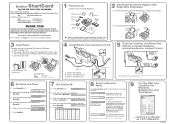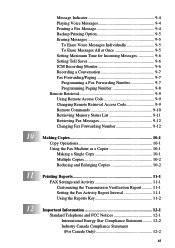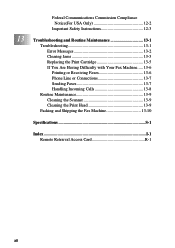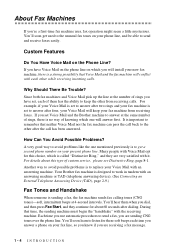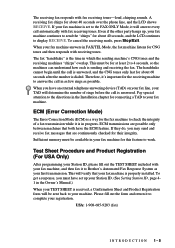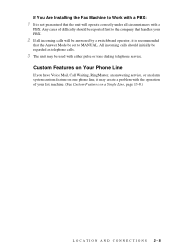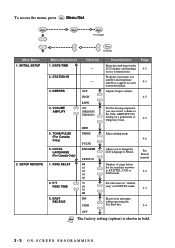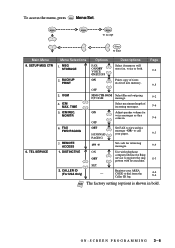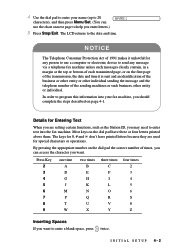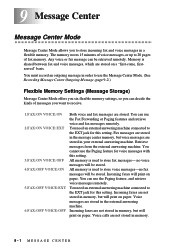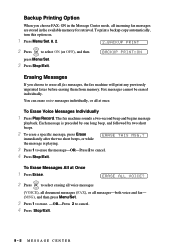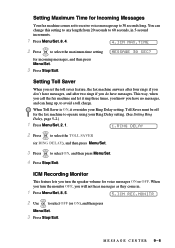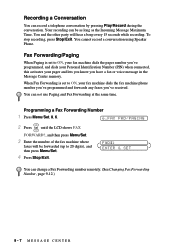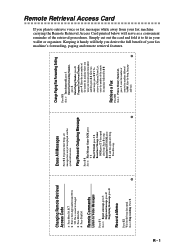Brother International IntelliFax-885MC Support Question
Find answers below for this question about Brother International IntelliFax-885MC.Need a Brother International IntelliFax-885MC manual? We have 2 online manuals for this item!
Question posted by hskelton on November 22nd, 2013
Incoming Messages Get Cut Off At The Max Setting
The person who posted this question about this Brother International product did not include a detailed explanation. Please use the "Request More Information" button to the right if more details would help you to answer this question.
Current Answers
Related Brother International IntelliFax-885MC Manual Pages
Similar Questions
How To Erase An Incoming Fax Brother Intellifax
(Posted by tfDeZava 10 years ago)
How To Turn Off Ecm On Brother Fax Machine Intellifax 2820
(Posted by rambg 10 years ago)
Brother Intelli Fax 885 Mc
The MC on/off button on the upper left side of the fax machine does not light up when pressed. How ...
The MC on/off button on the upper left side of the fax machine does not light up when pressed. How ...
(Posted by wenzelhstefens 10 years ago)
How To Cancel Incoming Fax Brother Intellifax 885mc
(Posted by sleegroves 10 years ago)
Our Fax Machine Intellifax 2910 Has Been Getting Several Paper Jams
(Posted by w01015phm 12 years ago)