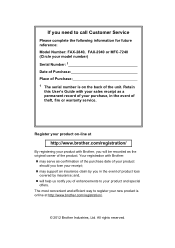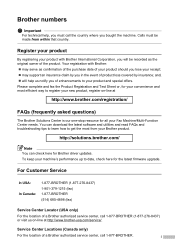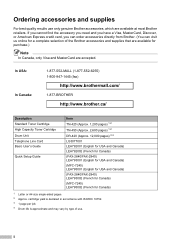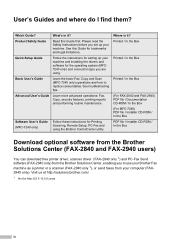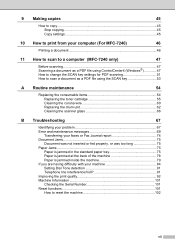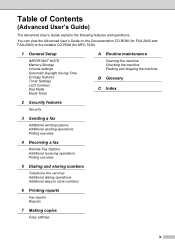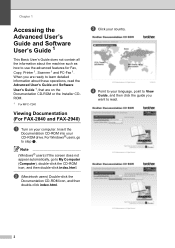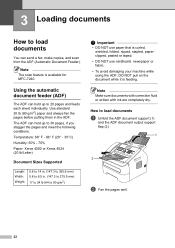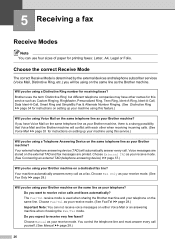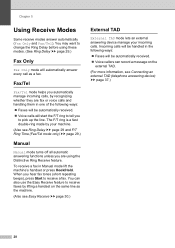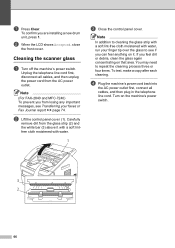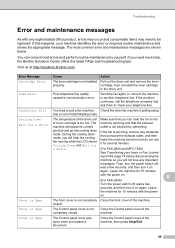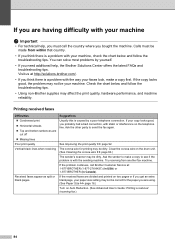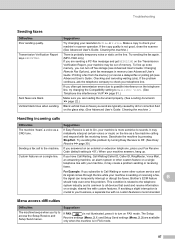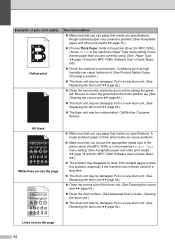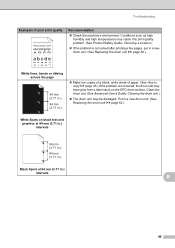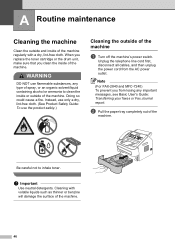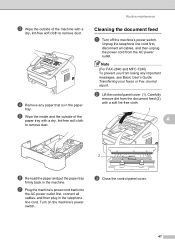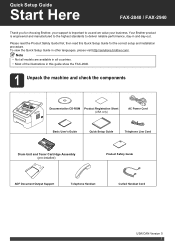Brother International IntelliFax-2840 Support Question
Find answers below for this question about Brother International IntelliFax-2840.Need a Brother International IntelliFax-2840 manual? We have 7 online manuals for this item!
Question posted by peggyfoltz on July 8th, 2021
Ng: Poor Line Condition
Current Answers
Answer #1: Posted by SonuKumar on July 8th, 2021 9:11 AM
The messages 'NG' and 'Poor Line Condition' are generally caused by interference on the telephone line, an incorrect phone line connection, or an alarm system or other device on the line. To resolve this issue, follow these steps: 1. Press the HOOK key and verify the quality of the dial tone.
- If there is no dial tone, refer to the solution 'My Brother machine has no dial tone. What can I do?'
- If the dial tone quality is poorwith excessive static, noise, or other interferencecontact your telephone provider for further assistance.
- If the dial tone is clear, go to STEP 2.
2. Check the phone line connection.
- If you are using Voice Over Internet Protocol (VOIP) or DSL phone service, go to STEP 5.
The telephone line must be connected directly from the wall telephone jack to the jack on the Brother machine labeled LINE.
- If the telephone line is plugged into any device other than the wall telephone jack (surge protector, switching device, etc), remove the line from the device and plug the line directly into the wall telephone jack. Removing the devices helps to determine if the issue is related to the Brother machine or another device.
NOTE: To protect your machine against power surges and lightning, Brother strongly recommends that you connect your machine to a surge protector. In particular, we suggest that you use a surge protector that is compatible with both standard AC power cords and telephone line cords. Surge protectors equipped with telephone jacks will assist in insulating your machine from any power surge that might travel through a telephone line.
3. Do one of the following:
- If the line connection required a correction, go to STEP 4.
- If the line connection did not require a correction, go to STEP 5.
4. Once the line is plugged directly from the jack on the Brother machine labeled LINE to the wall jack, try to resend the fax.
- If the transmission is successful, then the problem was caused by the other devices or equipment on the line.
- If your Brother machine displays the message 'NG' or 'Poor Line Condition' again, go to STEP 5.
5. Do one of the following:
- If the message 'NG' or 'Poor Line Condition' appears on the Transmission Verification Report for most of the faxes you send, go to STEP 8.
- If the message 'NG' or 'Poor Line Condition' appears on the Transmission Verification Report for few of the faxes you send, go to STEP 6.
6. Print the Fax Journal Report to determine whether the message occurs when you send to particular numbers.
To print the Fax Journal Report, follow these steps:
a. Press MENU, 6 (Print Reports), 4 (Fax Journal).
b. Press the OK key.
c. Press the blue key labeled BLACK START or the green key labeled COLOR START on the Brother machine.
d. Press the STOP/EXIT key when the report has finished printing.
- The Fax Journal Report lists information about the last 200 incoming and outgoing faxes: the date and time each fax was sent or received; the name or number the fax was sent to or received from, provided the Station ID has been set; and whether or not the transmission was successful.
NOTE: If you have programmed your Brother machine to print the Fax Journal Report at a specified intervalsuch as every 50 faxes; every 6, 12, or 24 hours; or every 2 or 7 daysthe machine will print the report and then erase all jobs from memory.
7. Review the information listed in the Fax Journal Report's Comment and Result fields.
'TX' in the Comment field indicates a fax you sent.
'NG' in the Result field indicates there was a problem sending the fax.
- If 'NG' appears with many of your sent faxes, go to STEP 8.
- If 'NG' only appears with specific fax numbers, the problem may be related to those particular fax numbers. We recommend you contact the other party and verify that they are not having issues with their equipment or phone line. If the other party indicates they are not experiencing problems, the problem may be a temporary phone company issue. Try sending the fax at another time of day or the next day.
8. Your Brother machine has a Compatibility setting that adjusts its sensitivity to interference on the phone line by lowering the transmission speed.
Change your Brother machine's Compatibility setting by following these steps:
a. Press MENU, 2 (Fax), 0 (Miscellaneous), 1 (Compatibility).
b. Press the UP OR DOWN ARROW key to select Basic (for VoIP).
NOTE: Basic (for VoIP) reduces the modem speed to 9600 bps.
c. Press the OK key.
d. Press the STOP/EXIT key.
9. Try resending the fax.
- If your Brother machine displays the 'NG' or 'Poor Line Condition' message again, we recommend you test the Brother machine on another, known-working telephone line. This will help determine if the problem is with the machine or the phone line.
Please respond to my effort to provide you with the best possible solution by using the "Acceptable Solution" and/or the "Helpful" buttons when the answer has proven to be helpful.
Regards,
Sonu
Your search handyman for all e-support needs!!
Related Brother International IntelliFax-2840 Manual Pages
Similar Questions
I have a Brother Intellifax 2840 and I keep getting a poor line condition/ out of memory. how do I f...