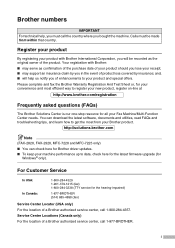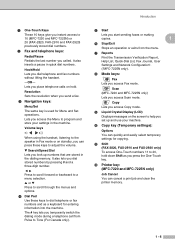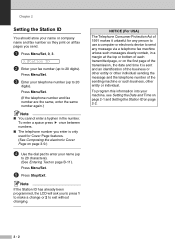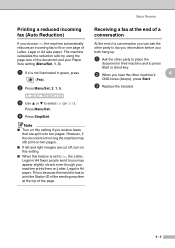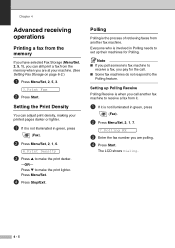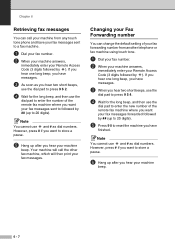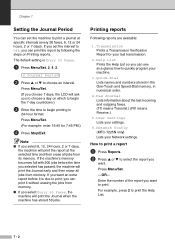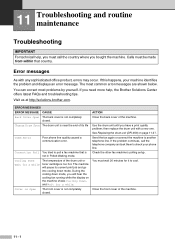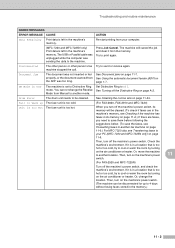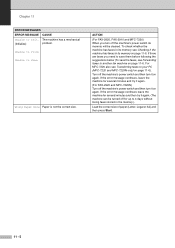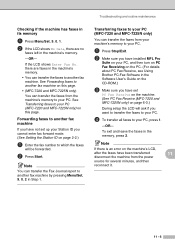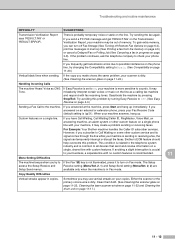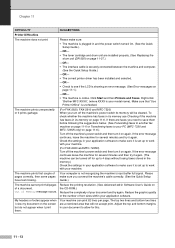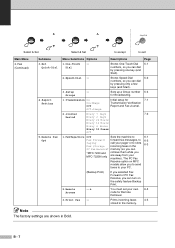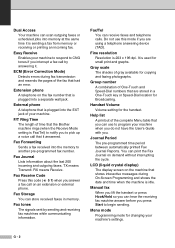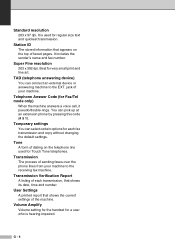Brother International IntelliFax-2820 Support Question
Find answers below for this question about Brother International IntelliFax-2820.Need a Brother International IntelliFax-2820 manual? We have 2 online manuals for this item!
Question posted by mspofatboy on December 14th, 2013
How To Print Fax Journal Report Intellifax 2820
The person who posted this question about this Brother International product did not include a detailed explanation. Please use the "Request More Information" button to the right if more details would help you to answer this question.
Current Answers
Related Brother International IntelliFax-2820 Manual Pages
Similar Questions
How To Print A Verification Report Brother 2820
(Posted by cordome674 9 years ago)
Brother Intellifax 2820 How Do I Print A Journal Report
(Posted by Supeknt 10 years ago)
How To Print Out Journal From Intellifax 2820
(Posted by fersholid 10 years ago)
How Do I Print Fax Journal Report?
(Posted by jcruz 11 years ago)
How Do I Stop The Fax Journal Report From Printing Everytime I Send A Fax
my fax prints out a journal report everytime i send a fax and it waste too much paper .. my machine ...
my fax prints out a journal report everytime i send a fax and it waste too much paper .. my machine ...
(Posted by leonvuong 13 years ago)