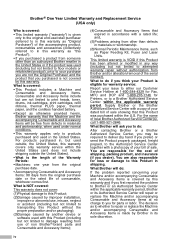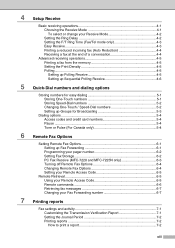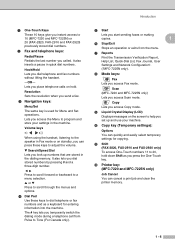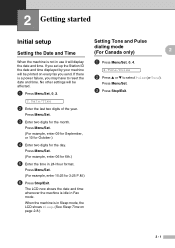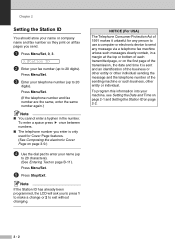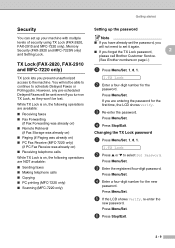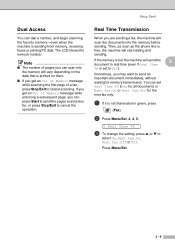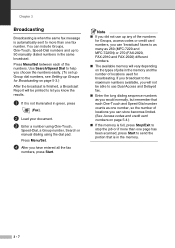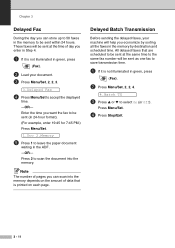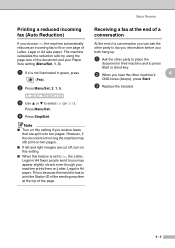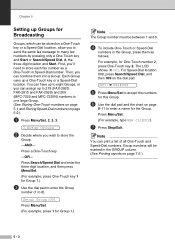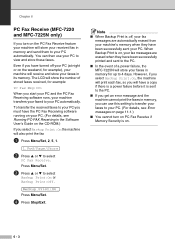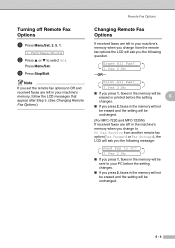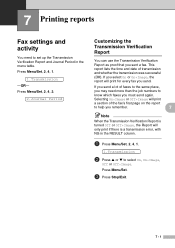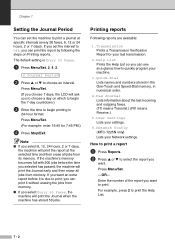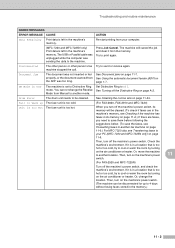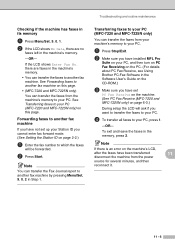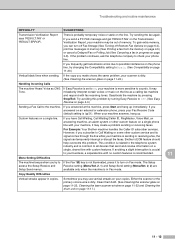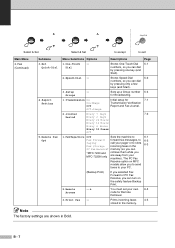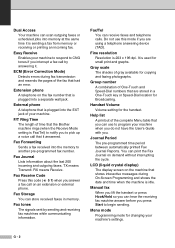Brother International IntelliFax-2820 Support Question
Find answers below for this question about Brother International IntelliFax-2820.Need a Brother International IntelliFax-2820 manual? We have 2 online manuals for this item!
Question posted by leonvuong on April 11th, 2011
How Do I Stop The Fax Journal Report From Printing Everytime I Send A Fax
my fax prints out a journal report everytime i send a fax and it waste too much paper .. my machine is the intelifax 2820 brother how i stop it from printing..
Current Answers
Related Brother International IntelliFax-2820 Manual Pages
Similar Questions
How Do You Print Faxes For 3 Months On A Brother Intellifax 4750e
(Posted by dmglwoof 10 years ago)
What To Do When My 2820 Brother Fax Machine Says Close Back Cover And It Is
closed
closed
(Posted by repvespev 10 years ago)
How To Print Fax Journal Report Intellifax 2820
(Posted by mspofatboy 10 years ago)
Can You Print A Transmission Fax Log From Previous Date On Brother Intellifax
1270e
1270e
(Posted by byrRGPL 10 years ago)
Why Outgoing Fax Is Not Transmitted Properly For Brother 4100e
(Posted by dpLO 10 years ago)