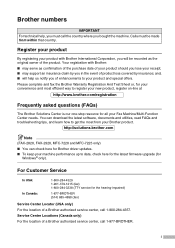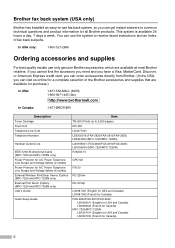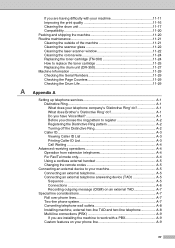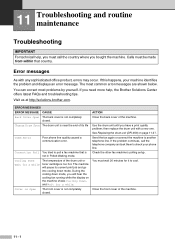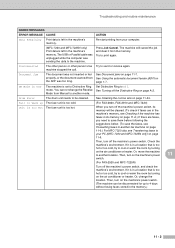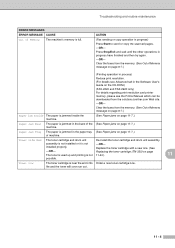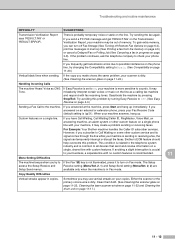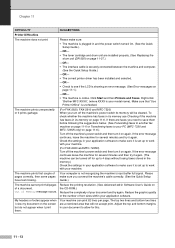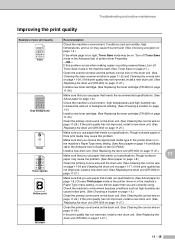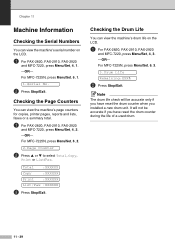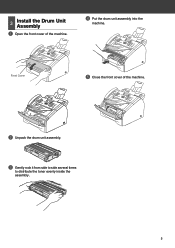Brother International IntelliFax-2820 Support Question
Find answers below for this question about Brother International IntelliFax-2820.Need a Brother International IntelliFax-2820 manual? We have 2 online manuals for this item!
Question posted by elainesshoebox on November 14th, 2011
Drum Unit Keeps Jamming Up
The person who posted this question about this Brother International product did not include a detailed explanation. Please use the "Request More Information" button to the right if more details would help you to answer this question.
Current Answers
Related Brother International IntelliFax-2820 Manual Pages
Similar Questions
How To Operate A Brother Fax Machine Intellifax 2820 Manual
(Posted by nitegoo 9 years ago)
How To Turn Off Ecm On Brother Fax Machine Intellifax 2820
(Posted by rambg 10 years ago)
How To Configure A Fax Machine Brother 2820
(Posted by kishmdrg 10 years ago)
Our Fax Machine Intellifax 2910 Has Been Getting Several Paper Jams
(Posted by w01015phm 12 years ago)