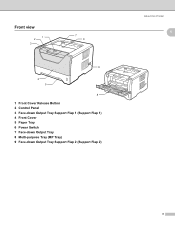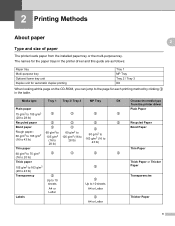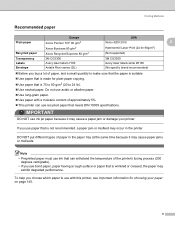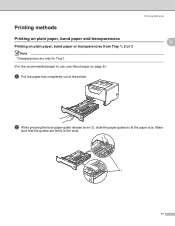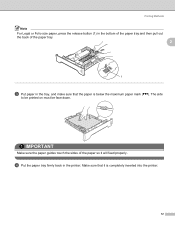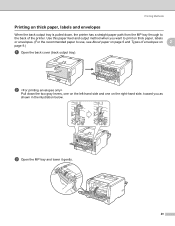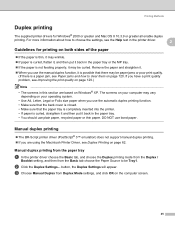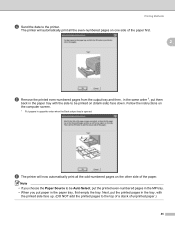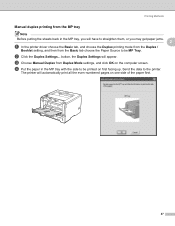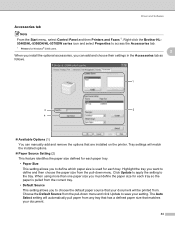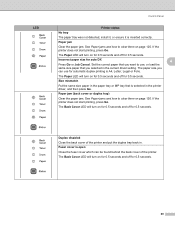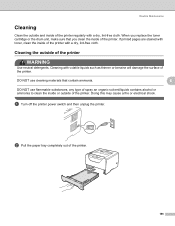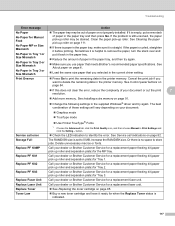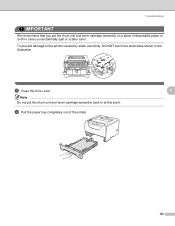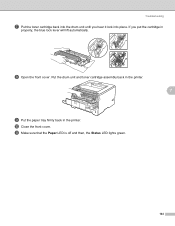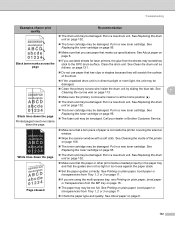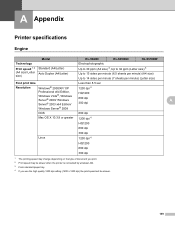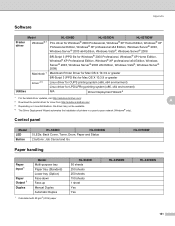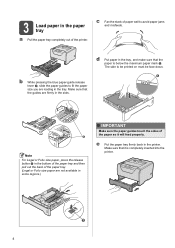Brother International HL 5370DW Support Question
Find answers below for this question about Brother International HL 5370DW - B/W Laser Printer.Need a Brother International HL 5370DW manual? We have 3 online manuals for this item!
Question posted by amitpsm on April 23rd, 2014
How Select Paper Tray 5370dw
The person who posted this question about this Brother International product did not include a detailed explanation. Please use the "Request More Information" button to the right if more details would help you to answer this question.
Current Answers
Related Brother International HL 5370DW Manual Pages
Similar Questions
Where Is The Manual Paper Tray On The Hl-5370dw
(Posted by Helequeli 9 years ago)
How To Set Paper Trays On Brother 5370dw
(Posted by knopfvcgop 9 years ago)
Brother Hl-5370dw Full Paper Tray Won't Print
(Posted by bfalkpurpbu 10 years ago)
Paper Tray Not Detected
windows 8 does not detect the presence of a second paper tray on the printer. In the properties it i...
windows 8 does not detect the presence of a second paper tray on the printer. In the properties it i...
(Posted by geertdb 10 years ago)
The Auto Select Is Not Working For The Paper Trays. And Tray #2 Is Not Listed
(Posted by greg2734 12 years ago)