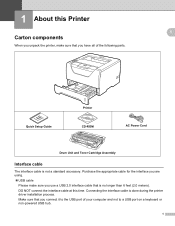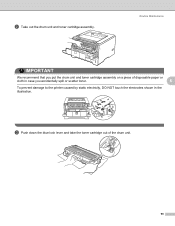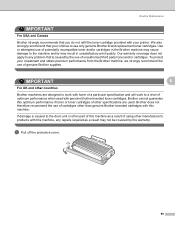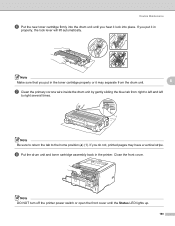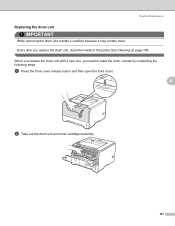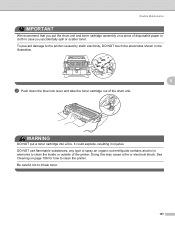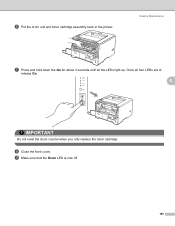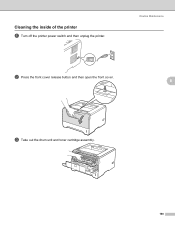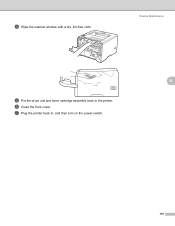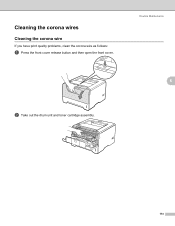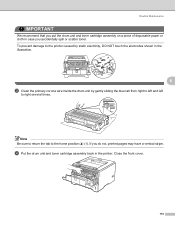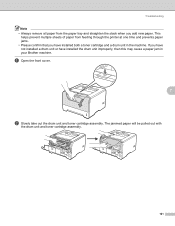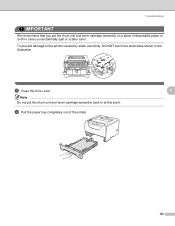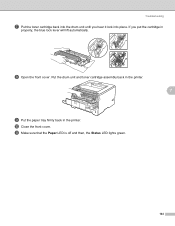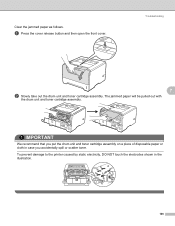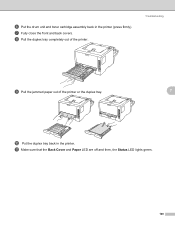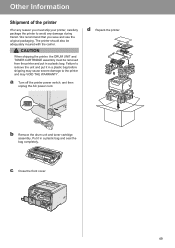Brother International HL 5370DW Support Question
Find answers below for this question about Brother International HL 5370DW - B/W Laser Printer.Need a Brother International HL 5370DW manual? We have 3 online manuals for this item!
Question posted by annpet on January 25th, 2014
Do Not Reset The Drum Counter When You Only Replace The Toner Cartridge.
The person who posted this question about this Brother International product did not include a detailed explanation. Please use the "Request More Information" button to the right if more details would help you to answer this question.
Current Answers
Related Brother International HL 5370DW Manual Pages
Similar Questions
How To Reset Drum Counter On Brother Hl-4040cdn
(Posted by Thifa 10 years ago)
How To Reset Drum Counter On Brother Hl 5370dw
(Posted by bomon 10 years ago)
How To Reset Drum Counter On Brother Hl 5370 Printer
(Posted by blackmea 10 years ago)
Hl-5370dw Trouble How To Reset Drum Counter
(Posted by dbnan 10 years ago)
Why Is Print Quality Poor With Newly Replaced Toner Cartridge?
I moved the cleaning tab back and forth, and shook cartridge side to side to distribute toner. Spot ...
I moved the cleaning tab back and forth, and shook cartridge side to side to distribute toner. Spot ...
(Posted by gerischu 11 years ago)