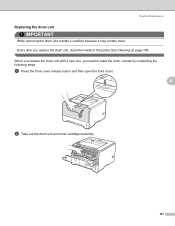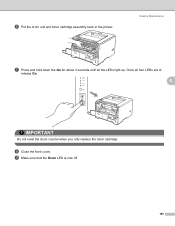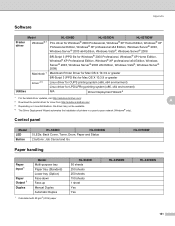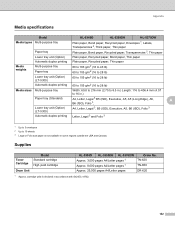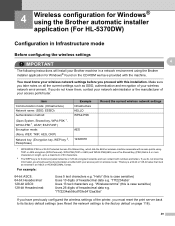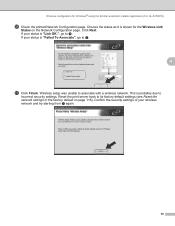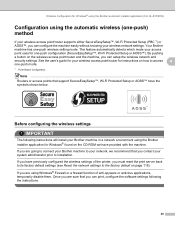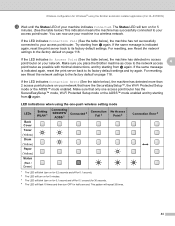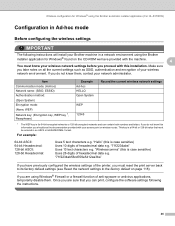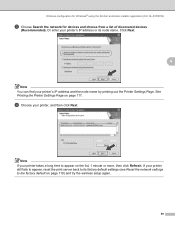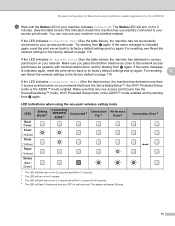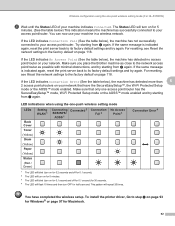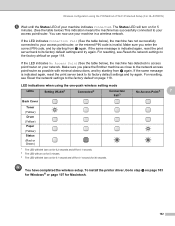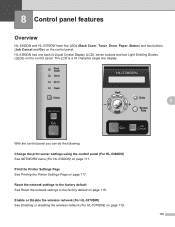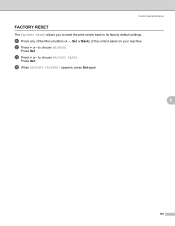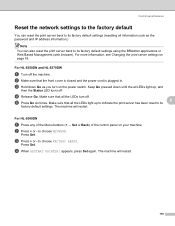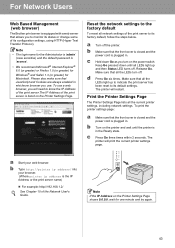Brother International HL 5370DW Support Question
Find answers below for this question about Brother International HL 5370DW - B/W Laser Printer.Need a Brother International HL 5370DW manual? We have 3 online manuals for this item!
Question posted by dbnan on November 2nd, 2013
Hl-5370dw Trouble How To Reset Drum Counter
The person who posted this question about this Brother International product did not include a detailed explanation. Please use the "Request More Information" button to the right if more details would help you to answer this question.
Current Answers
Related Brother International HL 5370DW Manual Pages
Similar Questions
How To Reset Drum Counter On Brother Printer Hl-5370 Tw
(Posted by Trysar 9 years ago)
How To Reset Drum Counter On Brother Hl-5370dw Printer
(Posted by vicersaho 10 years ago)
How To Reset Drum Counter On Brother Hl-4040cdn
(Posted by Thifa 10 years ago)
How To Reset Drum Counter On Brother Hl 5370dw
(Posted by bomon 10 years ago)
How To Reset Drum Counter On Brother Hl 5370 Printer
(Posted by blackmea 10 years ago)