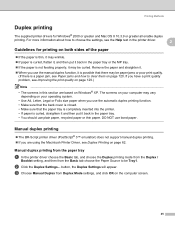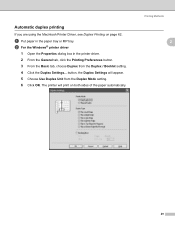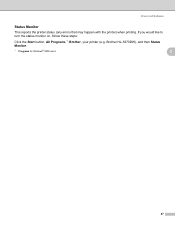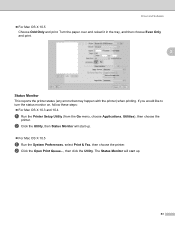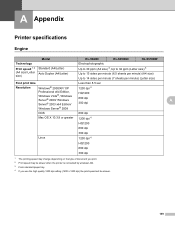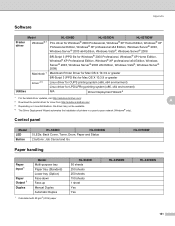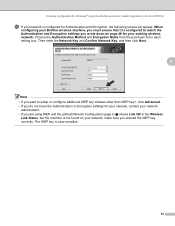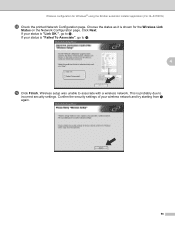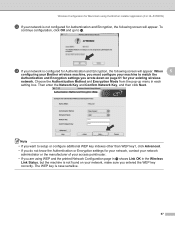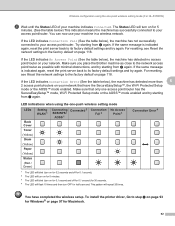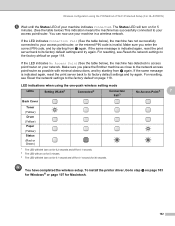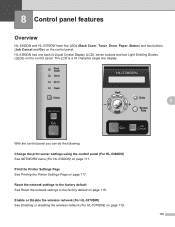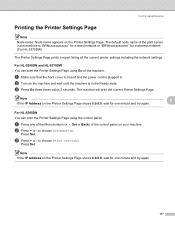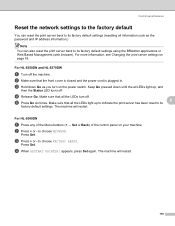Brother International HL 5370DW Support Question
Find answers below for this question about Brother International HL 5370DW - B/W Laser Printer.Need a Brother International HL 5370DW manual? We have 3 online manuals for this item!
Question posted by DaGpalts on March 27th, 2014
How To Print Out Status Page From Hl-5370dw
Current Answers
Answer #1: Posted by waelsaidani1 on March 27th, 2014 6:19 AM
2. Enter the current printer IP Address on the Address line and press the Enter key on the keyboard. This
will display the printer's built in web management page.
3. Select Network Configuration. A login screen will appear. The default User Name is admin. The default
Password is access. Click OK.
4. Click Configure TCP/IP.
5. Keep the same IP Address or enter the new IP Address in the IP Address field.
6. Next to Boot Method select Static.
7. Click Submit.
8. Close the Internet web browser.
9. Print the Network Configuration from the printer again by pressing the GO button three times. Verify
the IP Address listed on the last page is the IP Address your network administrator or Internet service
provider supplied to you. To the right of the IP Address, it will indicate (set manually).
also
VERIFY THE CONNECTION TO THE WIRELESS ROUTER OR ACCESS POINT
1. Verify that there is no Ethernet cable connected between the Brother machine and the router or
access point.
2. Print the Printer Settings by pressing the Blue GO button 3 times.
3. Look at the last page. Verify the Node Type is Brother NC-7600W, IEEE 802.11b/g (Active). If it is
listed as Inactive, hold down the GO button until the printer starts printing, approximately 15 seconds.
Release the GO button when the printer prints a Network Configuration page. The node type should
now read: Active.
Related Brother International HL 5370DW Manual Pages
Similar Questions
I was recently given a Brother HL-5370DW Laser Printer; however, there was no software included. Whe...