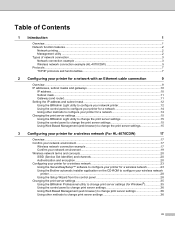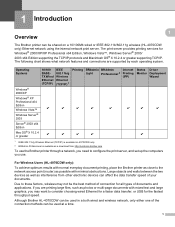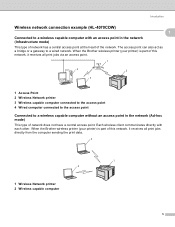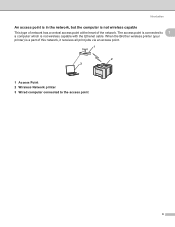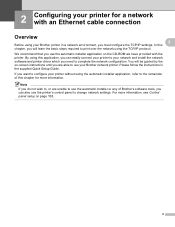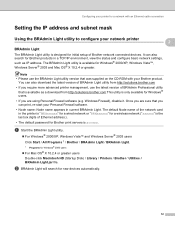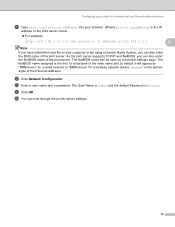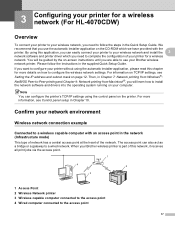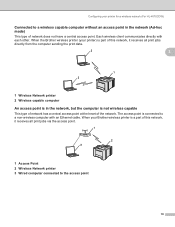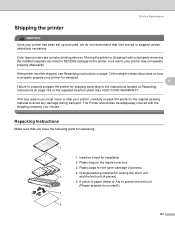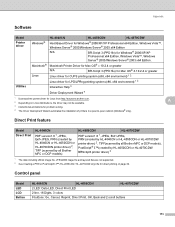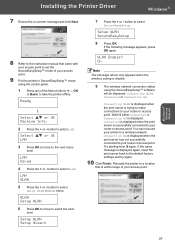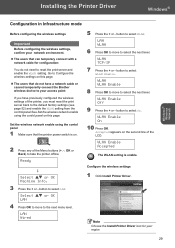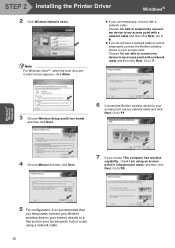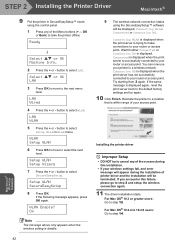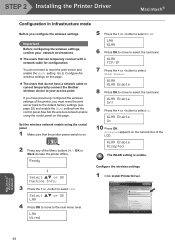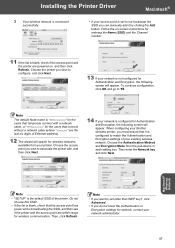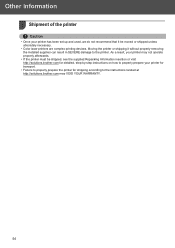Brother International HL 4070CDW Support Question
Find answers below for this question about Brother International HL 4070CDW - Color Laser Printer.Need a Brother International HL 4070CDW manual? We have 3 online manuals for this item!
Question posted by aabernathy on September 6th, 2011
Printer Says Offline
Our printer is saying it is offline, how do I get it back online? It is hooked up to the wireless network and was working last week.
Current Answers
Related Brother International HL 4070CDW Manual Pages
Similar Questions
My Printer Says Drum Error
(Posted by shansgen 9 years ago)
How To Get My Printer From Offline To Online Hl-4070cdw
(Posted by DragTam 9 years ago)
Why Does Brother Printer 5370dw Say Offline
(Posted by cantKelley 10 years ago)
Brother Tn-310
my brother color laser printer/fax tn-310 will receive faxes but won't print them off unless i go in...
my brother color laser printer/fax tn-310 will receive faxes but won't print them off unless i go in...
(Posted by rsmoser 11 years ago)
I Have A Brother Hl-4070cdw Laser Printer And Have Received A Message Saying 'pr
(Posted by Anonymous-29257 12 years ago)