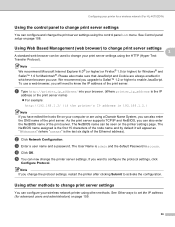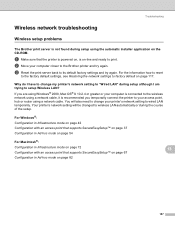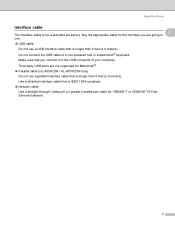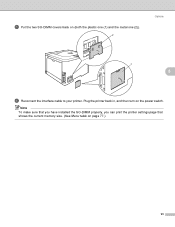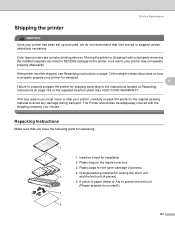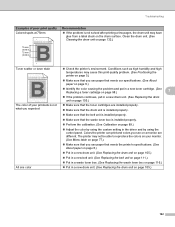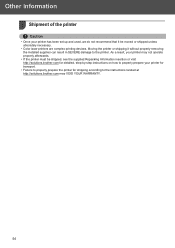Brother International HL 4070CDW Support Question
Find answers below for this question about Brother International HL 4070CDW - Color Laser Printer.Need a Brother International HL 4070CDW manual? We have 3 online manuals for this item!
Question posted by maxineadamson on June 9th, 2019
Wifi
can I use the printer without The ether cable and just the WiFi and if I can how do I turn on the wif
Current Answers
Answer #1: Posted by Troubleshooter101 on August 2nd, 2019 4:50 PM
How can I print wirelessly from a computer using a wireless router/access point? (Infrastructure mode)
Please check this link below
https://support.brother.com/g/b/faqend.aspx?c=nz&lang=en&prod=p750weas&faqid=faqp00100017_000
Thanks
Please respond to my effort to provide you with the best possible solution by using the "Acceptable Solution" and/or the "Helpful" buttons when the answer has proven to be helpful. Please feel free to submit further info for your question, if a solution was not provided. I appreciate the opportunity to serve you!
Troublshooter101
Related Brother International HL 4070CDW Manual Pages
Similar Questions
My Printer Says Drum Error
(Posted by shansgen 9 years ago)
Hl 1040
Hello Help Owl I looked at your site and is impressive. Can you help me on a matter of linking a b...
Hello Help Owl I looked at your site and is impressive. Can you help me on a matter of linking a b...
(Posted by moriomkamir 10 years ago)
Brother Tn-310
my brother color laser printer/fax tn-310 will receive faxes but won't print them off unless i go in...
my brother color laser printer/fax tn-310 will receive faxes but won't print them off unless i go in...
(Posted by rsmoser 11 years ago)
I Have A Brother Hl-4070cdw Laser Printer And Have Received A Message Saying 'pr
(Posted by Anonymous-29257 12 years ago)