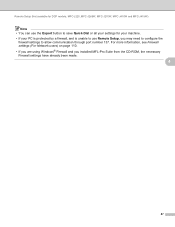Brother International DCP-J125 Support Question
Find answers below for this question about Brother International DCP-J125.Need a Brother International DCP-J125 manual? We have 2 online manuals for this item!
Question posted by karrarqu on November 20th, 2015
Unable To Print 49
Current Answers
Answer #1: Posted by TommyKervz on November 21st, 2015 1:11 AM
Video instructions here: https://www.youtube.com/watch?v=7eR7AznDchA
If your machine is within warranty, you can locate a Brother AuthorizedService Center (ASC) in your area using one of the following:
Click on:
http://www.brother-usa.com/support/default.aspx>and then click on the "Service Center Locator" listed under "Find a Service Center" or for automated assistance by telephone, dial 1-800-284-4357 and select Option2 to access fax back system. This system can provide you a printed list via facsimile or verbal listings of a Brother ASC in your area. You may also contact Brother Customer Service at 1-800-284-4329 Monday through Friday, 9:00am - 7:00pm EST, excluding holidays. If you are outof warranty, you need to contact a Brother Authorized Service Center using the information listed above.
Related Brother International DCP-J125 Manual Pages
Similar Questions
Unable print 2A