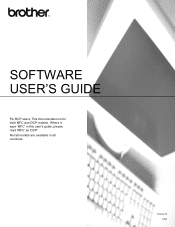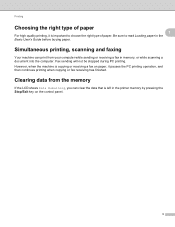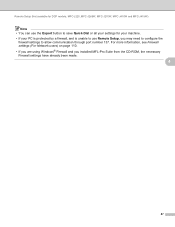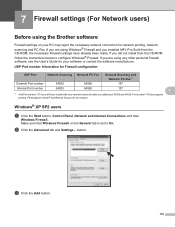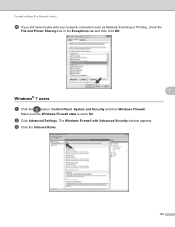Brother International DCP-J125 Support Question
Find answers below for this question about Brother International DCP-J125.Need a Brother International DCP-J125 manual? We have 2 online manuals for this item!
Question posted by lguestancia on February 5th, 2014
How To Trouble Shoot Unable To Print Init.48 For Dcp-j125 Model
The person who posted this question about this Brother International product did not include a detailed explanation. Please use the "Request More Information" button to the right if more details would help you to answer this question.
Current Answers
Related Brother International DCP-J125 Manual Pages
Similar Questions
Unable To Init.48? What Is This Error Message And How To Correct?
(Posted by egocentas 8 years ago)
How To Solve Unable To Print 50. Brother Dcp-j125
(Posted by kathjabello 9 years ago)
What Will I Do Unable To Init. 48?
what will I do to my printer unable to init.48?
what will I do to my printer unable to init.48?
(Posted by crgdsc 9 years ago)
What The Problem If Brother Dcp-j125 Have Error Unable To Init.48
(Posted by davjana 10 years ago)
Unable To Init.4f
MY PRINTER SHOWN THE SCREEN UNABLE TO INIT.4F PRINTER MODEL NO.DCP-J125
MY PRINTER SHOWN THE SCREEN UNABLE TO INIT.4F PRINTER MODEL NO.DCP-J125
(Posted by Keronfootwear 11 years ago)