Brother International DCP-J125 Support Question
Find answers below for this question about Brother International DCP-J125.Need a Brother International DCP-J125 manual? We have 2 online manuals for this item!
Question posted by Keronfootwear on April 1st, 2013
Unable To Init.4f
MY PRINTER SHOWN THE SCREEN UNABLE TO INIT.4F PRINTER MODEL NO.DCP-J125
Current Answers
There are currently no answers that have been posted for this question.
Be the first to post an answer! Remember that you can earn up to 1,100 points for every answer you submit. The better the quality of your answer, the better chance it has to be accepted.
Be the first to post an answer! Remember that you can earn up to 1,100 points for every answer you submit. The better the quality of your answer, the better chance it has to be accepted.
Related Brother International DCP-J125 Manual Pages
Software Users Manual - English - Page 1
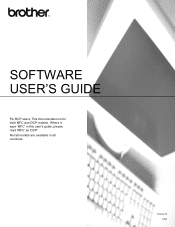
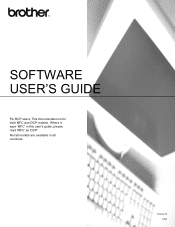
Version B USA This documentation is for both MFC and DCP models. Where it says 'MFC' in all models are available in this user's guide, please read 'MFC' as 'DCP'. Not all countries. SOFTWARE USER'S GUIDE
For DCP users;
Software Users Manual - English - Page 4


DEVICE SETTING...83 Remote Setup (Not available for DCP models, MFC-J220, MFC-J265W, MFC-J270W, MFC-J410W and MFC-J415W) ...84 Quick-Dial (Not available for DCP models, MFC-J220, MFC-J265W, MFC-J270W, MFC-J410W and MFC-J415W) ...85 Ink Level ...85
4 Remote Setup (Not available for DCP models, MFC-J220, MFC-J265W,
MFC-J270W, MFC...
Software Users Manual - English - Page 6


... ...163 Scan to Image ...164 Scan to OCR ...165 Scan to E-mail ...166 Scan to File...167
COPY / PC-FAX (PC-FAX is MFC models only 168 DEVICE SETTINGS ...170
Remote Setup (Not available for DCP models, MFC-J220, MFC-J265W, MFC-J270W, MFC-J410W and MFC-J415W 171
Quick-Dial (Not available for...
Software Users Manual - English - Page 7


Section I
Windows® I
Printing
2
Scanning
34
ControlCenter3
55
Remote Setup (Not available for DCP models, MFC-J220, MFC-J265W, MFC-J270W, MFC-J410W and MFC-J415W) 86
Brother PC-FAX Software (MFC models only)
88
PhotoCapture Center®
107
Firewall settings (For Network users)
110
Software Users Manual - English - Page 8


... by a firewall, and you are unable to network print, network scan or PC Fax, you will find in a high quality ink jet printer. USB The Universal Serial Bus Interface provides.... Ethernet (For Network models) The Ethernet interface lets your PC. You can be understood by the printer/multi-function device. This feature is available for Network Standard models only. (Not available for...
Software Users Manual - English - Page 79


Open PCC Folder (PCC: PhotoCapture Center®) 3
The Open PCC Folder button starts Windows® Explorer and displays files and folders on page 27.)
Note
DCP-J125, MFC-J220, MFC-J265W, MFC-J270W, MFC-J410W and MFC-J415W do not support using a USB Flash memory drive. You can be used to open ...
Software Users Manual - English - Page 89


...DEVICE SETTING 3
You can configure the machine settings or check ink levels.
Remote Setup (Not available for DCP models, MFC-J220, MFC-J265W, MFC-J270W, MFC-J410W and MFC-J415W)
Lets you open the Remote Setup Program. (See Remote Setup (Not available for DCP models... window of Remote Setup. (See Remote Setup (Not available for DCP models, MFC-J220, MFC-J265W, MFC-J270W, MFC-J410W and MFC...
Software Users Manual - English - Page 93
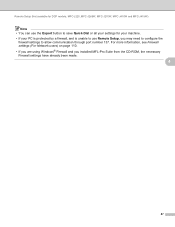
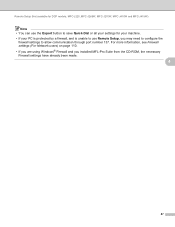
... Remote Setup, you installed MFL-Pro Suite from the CD-ROM, the necessary Firewall settings have already been made.
4
87 Remote Setup (Not available for DCP models, MFC-J220, MFC-J265W, MFC-J270W, MFC-J410W and MFC-J415W)
Note • You can use the Export button to save Quick-Dial or all...
Software Users Manual - English - Page 113


... You could lose your PC with a memory card or USB Flash memory drive installed in first. • DCP-J125, MFC-J220, MFC-J265W, MFC-J270W, MFC-J410W and MFC-J415W do not support using Windows® ... you are using a
USB Flash memory drive.
• While the machine is printing from your PC screen. See the Quick Setup Guide for the volume label of the memory card or USB Flash memory drive...
Software Users Manual - English - Page 176


...DEVICE SETTINGS 10
You can configure the machine settings or check ink levels by clicking a button. Remote Setup (Not available for DCP models, MFC-J220, MFC-J265W, MFC-J270W, MFC-J410W and
MFC-J415W) Lets you open the Remote Setup Program. (See Remote Setup (Not available for DCP models...Remote Setup. (See Remote Setup (Not available for DCP models, MFC-J220, MFC-J265W, MFC-J270W, MFC-...
Software Users Manual - English - Page 181


...your Macintosh with a memory card or a USB Flash memory drive installed in first. • DCP-J125, MFC-J220, MFC-J265W, MFC-J270W, MFC-J410W and MFC-J415W do not support using ... Center®
PhotoCapture Center® 11
You can edit a file and save it to another drive on your screen.
c You can access a memory card or a USB Flash memory drive installed in the machine from the PhotoCapture...
Software Users Manual - English - Page 186
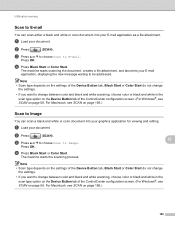
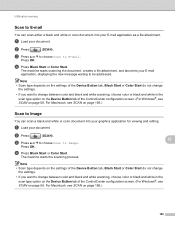
...choose color or black and white in the scan type option on the Device Button tab of the ControlCenter configuration screen. (For Windows®, see SCAN on page 58.
For Macintosh, see...white scanning, choose color or black and white in the scan type option on the Device Button tab of the ControlCenter configuration screen. (For Windows®, see SCAN on page 58. b Press
(SCAN).
12
...
Software Users Manual - English - Page 187
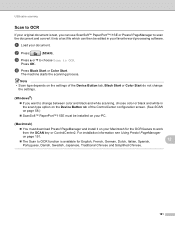
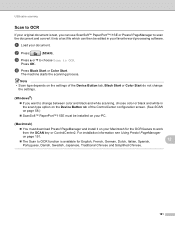
... page 151. The Scan to OCR function is text, you can then be edited in the scan type option on the Device Button tab of the ControlCenter configuration screen. (See SCAN on page 58.)
ScanSoft™ PaperPort™11SE must download Presto! c Press a or b to choose Scan to change between...
Software Users Manual - English - Page 188
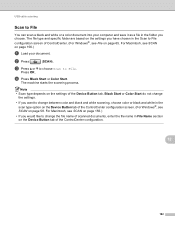
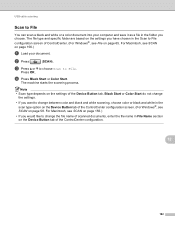
... to change between color and black and white scanning, choose color or black and white in the scan type option on the Device Button tab of the ControlCenter configuration screen. (For Windows®, see SCAN on page 156.)
a Load your computer and save it as a file in the folder you have chosen...
Software Users Manual - English - Page 190


...Go to Media. a Put a memory card or USB Flash memory drive into the machine.
Press OK. (For DCP-J125, MFC-J220, MFC-J265W, MFC-J270W, MFC-J410W and MFC-J415W) Press a or b to start scanning without...work properly. You must place the documents away from the edges of the scanner glass as shown in the illustration. You must be empty to use the Auto Crop. The ...
Software Users Manual - English - Page 191


...select the second letter. j Press d or c to choose the file type you want . Press OK.
Press OK. (For DCP-J125, MFC-J220, MFC-J265W, MFC-J270W, MFC-J410W and MFC-J415W) Press a or b to choose On. Note • ...machine. Repeat until you are using the dial pad to entered the letters. • For DCP models, press a, b, d or c to save the data. n Press OK to select the first letter.
Press...
Software Users Manual - English - Page 200


b Press
(SCAN).
Note
For DCP models, press a, b, d or c to select the first digit of the PIN number. Repeat until you want to... on your network 13
Note If you designated on your network. Network Scanning (For models with built-in the scan type option on the Device Button tab of the ControlCenter configuration screen. (For Windows®, see SCAN on page 58.
If the LCD prompts you ...
Software Users Manual - English - Page 201


...
(SCAN). Press OK. Note
For DCP models, press a, b, d or c...starts the scanning process. For Macintosh, see
SCAN on the Device Button tab of the Device Button tab, Black Start or Color Start do not change ...or c to Image. Note
• Scan type depends on the settings of the ControlCenter configuration screen. (For Windows®, see SCAN on the designated computer. Press OK. c Press a or ...
Software Users Manual - English - Page 202


...Dutch, Italian, Spanish, Portuguese, Danish, Swedish, Japanese, Traditional Chinese and Simplified Chinese.
196
Note
For DCP models, press a, b, d or c to select the second digit.
PageManager on the control panel. b Press...™11SE with built-in
the scan type option on the Device Button tab of the ControlCenter configuration screen. (See SCAN
on page 58.)
ScanSoft™ ...
Software Users Manual - English - Page 203


...white in the
scan type option on the Device Button tab of the ControlCenter configuration screen. (For Windows®, see SCAN on the Device Button tab of the PIN number. The ... Press Black Start or Color Start. a Load your network. For Macintosh, see
SCAN on your document. Note
For DCP models, press a, b, d or c to select the second digit. Press OK to move the cursor, then use a,...
Similar Questions
Unable To Init 4f
Hi. My printer model is MFC-J220. This error "unable to init .4f" keeps appear and i cannot print. H...
Hi. My printer model is MFC-J220. This error "unable to init .4f" keeps appear and i cannot print. H...
(Posted by yuanjin05 7 years ago)
Brother Printer Dcp-j125 Unable To Use Screen Reads Unable To Init 4f
(Posted by williamsbruce4 8 years ago)
Printer Model Is Dcp-j125
We Are Facing The Problem In Printing. Problem Is showing Error Unable To Init4f. Please Clear What...
We Are Facing The Problem In Printing. Problem Is showing Error Unable To Init4f. Please Clear What...
(Posted by phooli35 10 years ago)

