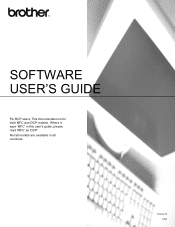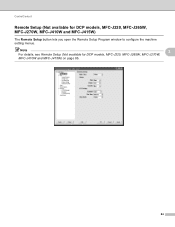Brother International DCP-J125 Support Question
Find answers below for this question about Brother International DCP-J125.Need a Brother International DCP-J125 manual? We have 2 online manuals for this item!
Question posted by juaniTAJ on October 25th, 2013
Dcp-j125 How To Hard Reset Ink
The person who posted this question about this Brother International product did not include a detailed explanation. Please use the "Request More Information" button to the right if more details would help you to answer this question.
Current Answers
Related Brother International DCP-J125 Manual Pages
Similar Questions
How To Reset Ink Box Full In Brother Dcp-j140
I clean waste ink box but steel there.plz help
I clean waste ink box but steel there.plz help
(Posted by sunnasoft3458 8 years ago)
How To Reset Unable To Clean 50 Brother Dcp-j125
how to reset unable to clean 50 brother DCP-J125
how to reset unable to clean 50 brother DCP-J125
(Posted by friendsinfocom2 9 years ago)
How To Reset Ink Cartridge For Tn-210 Toner For A Mfc 9320 Cw
(Posted by Neelfagod 10 years ago)
Repair Of Brother Dcp-j125 Printer
My printer Brother DCP-J125, does not print/ photo-copy , only scanner is working. What is the probl...
My printer Brother DCP-J125, does not print/ photo-copy , only scanner is working. What is the probl...
(Posted by rsrivastava2006 11 years ago)
How To Reset Ink Waste Pad?
how to reset ink waste pad of brother dcp j125, because it appears ink absorber full
how to reset ink waste pad of brother dcp j125, because it appears ink absorber full
(Posted by prokofuniris 12 years ago)