Brother International DCP-J125 Support Question
Find answers below for this question about Brother International DCP-J125.Need a Brother International DCP-J125 manual? We have 2 online manuals for this item!
Question posted by prokofuniris on April 1st, 2012
How To Reset Ink Waste Pad?
how to reset ink waste pad of brother dcp j125, because it appears ink absorber full
Current Answers
There are currently no answers that have been posted for this question.
Be the first to post an answer! Remember that you can earn up to 1,100 points for every answer you submit. The better the quality of your answer, the better chance it has to be accepted.
Be the first to post an answer! Remember that you can earn up to 1,100 points for every answer you submit. The better the quality of your answer, the better chance it has to be accepted.
Related Brother International DCP-J125 Manual Pages
Software Users Manual - English - Page 4


..., MFC-J220, MFC-J265W, MFC-J270W, MFC-J410W and MFC-J415W) ...85 Ink Level ...85
4 Remote Setup (Not available for DCP models, MFC-J220, MFC-J265W,
MFC-J270W, MFC-J410W and MFC-J415W)
86
Remote Setup...86
5 Brother PC-FAX Software (MFC models only)
88
PC-FAX sending ...88 Setting up user information...
Software Users Manual - English - Page 6


... to File...167
COPY / PC-FAX (PC-FAX is MFC models only 168 DEVICE SETTINGS ...170
Remote Setup (Not available for DCP models, MFC-J220, MFC-J265W, MFC-J270W, MFC-J410W and MFC-J415W 171...(Not available for DCP models, MFC-J220, MFC-J265W, MFC-J270W, MFC-J410W and MFC-J415W 172
Ink Level ...172
11 Remote Setup & PhotoCapture Center®
173
Remote Setup (Not available for DCP models, MFC-J220...
Software Users Manual - English - Page 8


...61620; 6000 dpi on a network.
Brilliant High Quality Output Printing at :
http://solutions.brother.com/
Features 1
This machine offers many features you may
need to get the highest ...in a high quality ink jet printer. Install those drivers by the printer/multi-function device. If you only have already been made. Low Running Cost Whenever a particular ink color requires replacement,...
Software Users Manual - English - Page 10


... you start up your PC, the Brother Status Monitor icon appears on Brother genuine supplies. Click the Visit the Genuine Supplies website button for monitoring the status of error messages such as paper empty, paper jam or ink replacement required. Note For more devices, allowing you can check the device status at anytime by double-clicking...
Software Users Manual - English - Page 79


... or the USB Flash memory drive and launch the FaceFilter Studio application. (See Using FaceFilter Studio for photo printing by REALLUSION on page 27.)
Note
DCP-J125, MFC-J220, MFC-J265W, MFC-J270W, MFC-J410W and MFC-J415W do not support using a USB Flash memory drive. Open PCC Folder (PCC: PhotoCapture Center...
Software Users Manual - English - Page 89


ControlCenter3
DEVICE SETTING 3
You can configure the machine settings or check ink levels.
Remote Setup (Not available for DCP models, MFC-J220, MFC-J265W, MFC-J270W, MFC-J410W and MFC-J415W)
Lets you open the Remote Setup Program. (See Remote Setup (Not available for DCP models, MFC-J220, MFC-J265W, MFC-J270W, MFC-J410W...
Software Users Manual - English - Page 91


... for each cartridge.
85 You can then easily register or change the Quick-Dial numbers from your PC.
3
Ink Level 3
The Ink Level button opens the Brother Status Monitor window, which displays the ink level for DCP models, MFC-J220, MFC-J265W, MFC-J270W, MFC-J410W and MFC-J415W)
3
The Quick-Dial button lets you...
Software Users Manual - English - Page 113


... files and folders on the memory card or
USB Flash memory drive appear on your PC screen. You could lose your machine. Note • The PhotoCapture Center® will read only the media that was put in first. • DCP-J125, MFC-J220, MFC-J265W, MFC-J270W, MFC-J410W and MFC-J415W do...
Software Users Manual - English - Page 127


... you can hide or show the window, click the Status Monitor icon in the dock or click the Ink Level button in the DEVICE SETTINGS tab of ControlCenter2.
Quitting the window Click Brother Status Monitor in the menu bar and then choose Quit Status Monitor from the pop-up menu in Macintosh...
Software Users Manual - English - Page 145
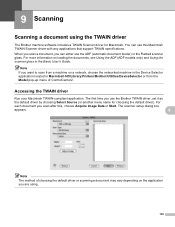
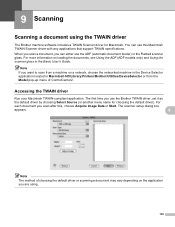
... a network, choose the networked machine in the Device Selector application located in the Basic User's Guide. The first time you use the Brother TWAIN driver, set it as
the default driver by choosing Select Source (or another menu name for Macintosh. The scanner setup dialog box
appears.
9
Note The method of choosing the...
Software Users Manual - English - Page 176


...) Lets you open the Set Quick-Dial window of the Remote Setup. (See Remote Setup (Not available for DCP models, MFC-J220, MFC-J265W, MFC-J270W, MFC-J410W and MFC-J415W) on page 173.) Ink Level Lets you open the Brother Status Monitor, which displays the ink level for each cartridge.
10
170
Software Users Manual - English - Page 178


Ink Level
The Ink Level button opens the Brother Status Monitor window, which displays the ink level for DCP models, MFC-J220, MFC-J265W, MFC-J270W, MFC-J410W and MFC-J415W)
10
The Quick-Dial button lets you open the Set Quick Dial window in Macintosh HD/Library/Printers/Brother/Utilities.
172 ControlCenter2
Quick-Dial (Not available...
Software Users Manual - English - Page 181


... or damage the media.
The files and folders on the memory card or USB Flash memory
drive appear on your Macintosh.
175 You could lose your machine.
Note If you create a name for any...Flash memory drive, the name appears instead of the machine.
CAUTION
DO NOT start your Macintosh with a memory card or a USB Flash memory drive installed in first. • DCP-J125, MFC-J220, MFC-J265W,...
Software Users Manual - English - Page 190


...Start or Color Start to a maximum of 16 documents depending on size of your
documents.
Press OK. (For DCP-J125, MFC-J220, MFC-J265W, MFC-J270W, MFC-J410W and MFC-J415W) Press a or b to Media. ... settings. Press OK. Do one of the following :
If you must be destroyed. Note DCP-J125, MFC-J220, MFC-J265W, MFC-J270W, MFC-J410W and MFC-J415W do not restart your computer, the...
Software Users Manual - English - Page 191


...
or c to select the second letter.
Press OK. (For DCP-J125, MFC-J220, MFC-J265W, MFC-J270W, MFC-J410W and MFC-J415W) Press a...b to choose the file type you are using the dial pad to entered the letters. • For DCP models, press a, b, d or c to choose Auto Crop...can only change
the first 6 digits of the scanned documents appear on the settings you choose No before removing the memory ...
Software Users Manual - English - Page 198
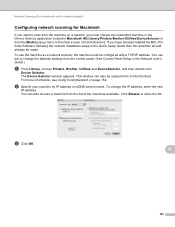
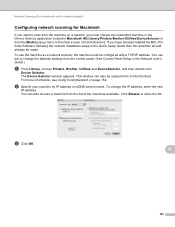
Network Scanning (For models with a TCP/IP address. The Device Selector window appears. b Specify your machine by IP address or mDNS service ...network installation steps in the Network User's Guide.)
a From Library, choose Printers, Brother, Utilities and DeviceSelector, and then double-click
Device Selector.
To change the address settings from the list of ControlCenter2. This window can...
Software Users Manual - English - Page 200


...PIN number. d Press a or b to choose the destination computer you want to select the second digit. Note
For DCP models, press a, b, d or c to E-mail. e Press Black Start or Color Start. For Macintosh, see... machine starts the scanning process.
13
Note • Scan type depends on the settings of the Device Button tab, Black Start or Color Start do not change
the settings.
• If you choose...
Software Users Manual - English - Page 201


...
(SCAN).
Network Scanning (For models with built-in the
scan type option on the Device Button tab of the ControlCenter configuration screen. (For Windows®, see SCAN on page 156...and sent directly to the computer you designated on the control panel. a Load your network. Note
For DCP models, press a, b, d or c to select the second digit. The machine starts the scanning process....
Software Users Manual - English - Page 202


...See SCAN
on page 58.)
ScanSoft™ PaperPort™11SE must download Presto! Note
For DCP models, press a, b, d or c to OCR, your PC.
(Macintosh) •
...Color Start. The machine starts the scanning process. Note
• Scan type depends on the settings of the Device Button tab, Black Start or Color Start do not change the settings.
(Windows®)
• 13
...
Software Users Manual - English - Page 203


...the destination computer
on your document. Note
• Scan type depends on the settings of the Device Button tab, Black Start or Color Start do not change the settings.
• If you want...to send to select the first digit of the PIN number.
e Press Black Start or Color Start.
Note
For DCP models, press a, b, d or c to .
d Press a or b to choose the destination computer you ...
Similar Questions
My Printer Shows Ink Absorber Full How Do I Reset As It's Not On My Manual.
(Posted by pmandlathi 1 year ago)
Ink Absorber Full Brother Mfc-j430w
How to ink absorber full brother mfc-j430w
How to ink absorber full brother mfc-j430w
(Posted by naywin886 8 years ago)
What To Do If The Ink Absorber Is Full?
I really don't know what to do if the ink absorber is full,what to do?
I really don't know what to do if the ink absorber is full,what to do?
(Posted by camarenesernesto 10 years ago)
How I Solve Problem 'ink Absorber Full'
Printer Giving Masage on screen "Ink Absorber Full"
Printer Giving Masage on screen "Ink Absorber Full"
(Posted by sksharmapush 11 years ago)

