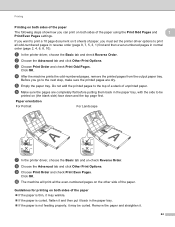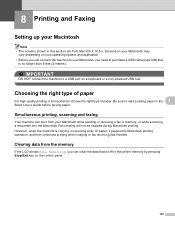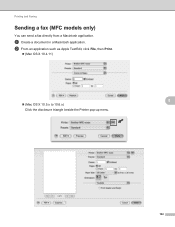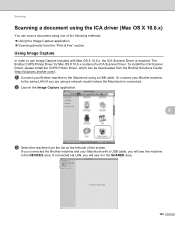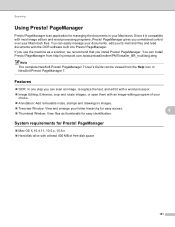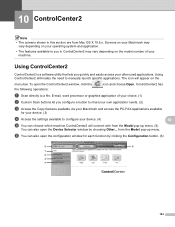Brother International DCP-J125 Support Question
Find answers below for this question about Brother International DCP-J125.Need a Brother International DCP-J125 manual? We have 2 online manuals for this item!
Question posted by roxpencrane on August 3rd, 2012
Brother Dcp-j125 For Mac Os 10.7.4
HI
BASICALLY THE CD IS READ IN MY COMPUTER BUT THE DRIVER NEVER LAUCHES. WHAT SHOULD I DO?
THANKS
Current Answers
Answer #1: Posted by bargeboard on August 3rd, 2012 11:59 PM
Try downloading the latest drivers from the Brother support site here:
Related Brother International DCP-J125 Manual Pages
Similar Questions
How To Reset Unable To Clean 50 Brother Dcp-j125
how to reset unable to clean 50 brother DCP-J125
how to reset unable to clean 50 brother DCP-J125
(Posted by friendsinfocom2 9 years ago)
Repair Of Brother Dcp-j125 Printer
My printer Brother DCP-J125, does not print/ photo-copy , only scanner is working. What is the probl...
My printer Brother DCP-J125, does not print/ photo-copy , only scanner is working. What is the probl...
(Posted by rsrivastava2006 11 years ago)
I Just Purchased A Brother Mfc 9560cdw And Cannot Use It With My Mac Os 10.8.2
is there an upgrade that i can install to use this printer?
is there an upgrade that i can install to use this printer?
(Posted by johnfr 11 years ago)
Brother Software For Free Download To Mac Os 10.8.6
Where can I get Brother software for free download to MAC OS 10.8.6
Where can I get Brother software for free download to MAC OS 10.8.6
(Posted by ineches 11 years ago)