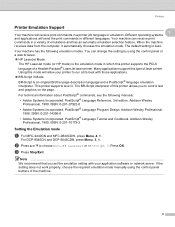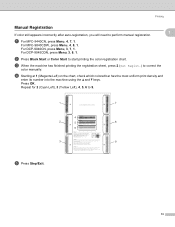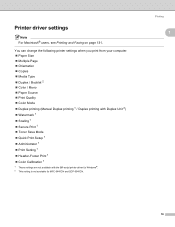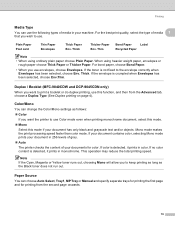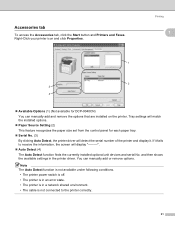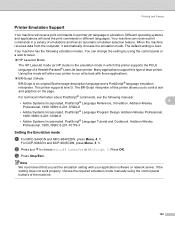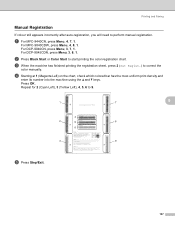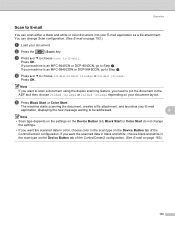Brother International DCP-9040CN Support Question
Find answers below for this question about Brother International DCP-9040CN.Need a Brother International DCP-9040CN manual? We have 4 online manuals for this item!
Question posted by chriseggeling on June 9th, 2011
Check Toner Levels
The person who posted this question about this Brother International product did not include a detailed explanation. Please use the "Request More Information" button to the right if more details would help you to answer this question.
Current Answers
Related Brother International DCP-9040CN Manual Pages
Similar Questions
How To Check Toner Levels On Brother Dcp 9040cn
(Posted by buzzras 9 years ago)
How To Replace The Fuser On Dcp-9040cn Brother Printer
(Posted by caal 10 years ago)
How To Clear Dcp 9040cn Drum Error
(Posted by karmatiki 10 years ago)
Check Toner Levels 9120 Cn
how do i check toner levels in my brother 9120 n
how do i check toner levels in my brother 9120 n
(Posted by ramamauk 11 years ago)
How To Check Toner Level (for Each Color) In Brother Mfc-9970cdw?
As above. How to check toner level (for each color) in Brother MFC-9970CDW?
As above. How to check toner level (for each color) in Brother MFC-9970CDW?
(Posted by billspozycjonowanie 11 years ago)