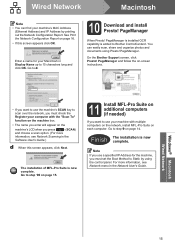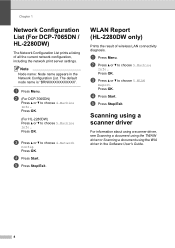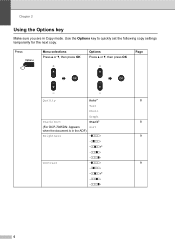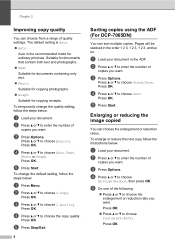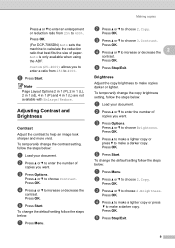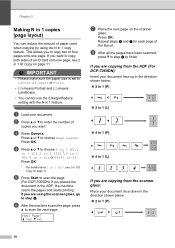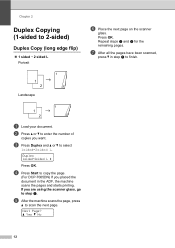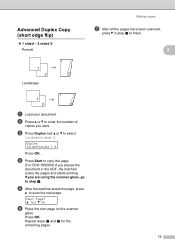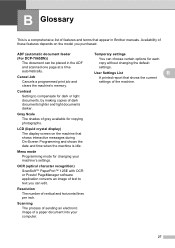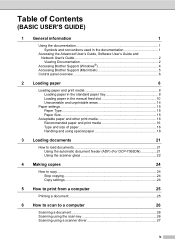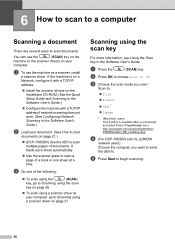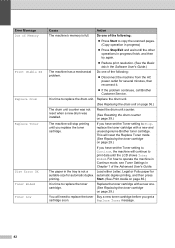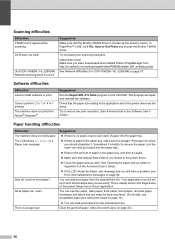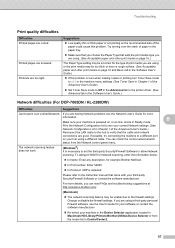Brother International DCP-7065DN Support Question
Find answers below for this question about Brother International DCP-7065DN.Need a Brother International DCP-7065DN manual? We have 3 online manuals for this item!
Question posted by wan2fly991 on November 12th, 2023
How To Scan Double Side Pages
Current Answers
Answer #1: Posted by SonuKumar on November 13th, 2023 12:02 AM
Using the Printer's Control Panel:
Place the document: Load the document you want to scan into the Automatic Document Feeder (ADF). Ensure the pages are oriented correctly, with the top edge facing towards you.
Access Scan Settings: Press the "Scan" button on the printer's control panel.
Select Scan Type: Use the arrow keys to navigate to the "Scan Type" option and press "OK."
Choose Duplex Scanning: Select "2-sided (L) edge" or "2-sided (S) edge," depending on how the pages are bound.
Specify Destination: Choose the desired destination for the scanned document, such as "Scan to PC" or "Email."
Start Scanning: Press the "Start" button to initiate the duplex scan. The printer will scan both sides of the document and save it to the selected destination.
Using ControlCenter Software:
Install ControlCenter: Download and install the ControlCenter software for your operating system from the Brother website.
Launch ControlCenter: Open the ControlCenter application.
Select Scanner: In the ControlCenter interface, select your Brother DCP-7065DN printer as the scanning device.
Choose Scan Tab: Click the "Scan" tab located at the top of the ControlCenter window.
Configure Scan Settings: Adjust the scan settings as needed, including file format, resolution, and destination.
Enable Duplex Scanning: Check the box next to "2-sided" under the "Scan Type" section.
Click "Scan": Press the "Scan" button to begin the duplex scan. The scanned document will be saved to the specified destination.
Please respond to my effort to provide you with the best possible solution by using the "Acceptable Solution" and/or the "Helpful" buttons when the answer has proven to be helpful.
Regards,
Sonu
Your search handyman for all e-support needs!!
Related Brother International DCP-7065DN Manual Pages
Similar Questions
When using the Control Center utility to scan a file to my computer, there used to be an option to d...
Won't Print A File From Pages Neither Pages,doc Nor Pdf.why?